Right click the mouse hooked up to the DVR and you will be prompted to log in to the DVR. The default password is 666666. If already logged in move on to the next step.
After loging in you right click the mouse again to bring up the sub-menu as shown below. Select the "Main Menu" option in the sub menu.

From the main menu select the "File Backup" button as shown below.
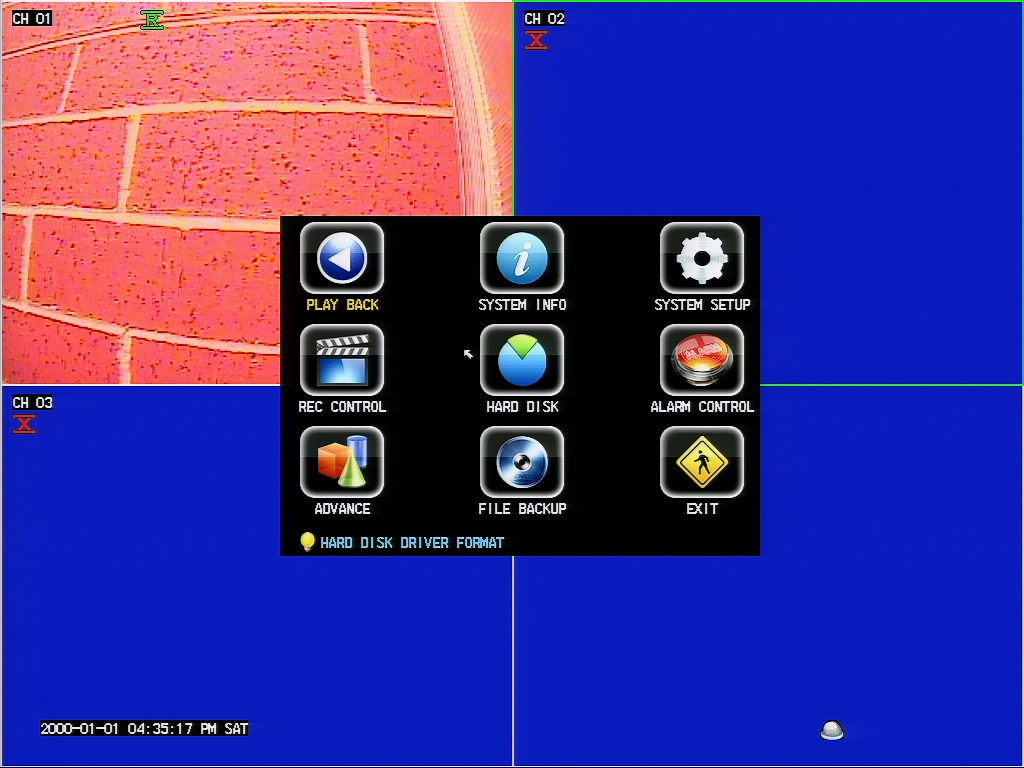
You will be given the file backup menu as shown below. Before proceeding insert your USB flash drive in the free USB port on the back of the DVR. Press the "detect" button as shown in the menu below. If your USB device is not found try swapping the flash drive with the mouse in the available USB ports.
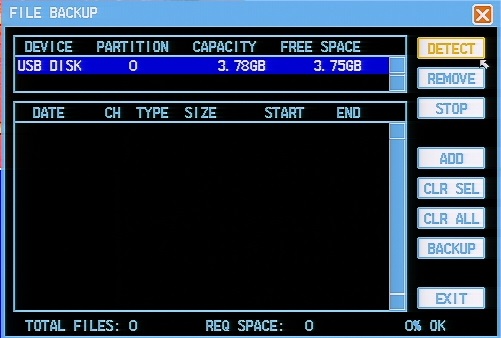
With your USB device now displayed on the screen select the "Add" button. This will bring up a search window almost identical to the playback window. This is shown below.
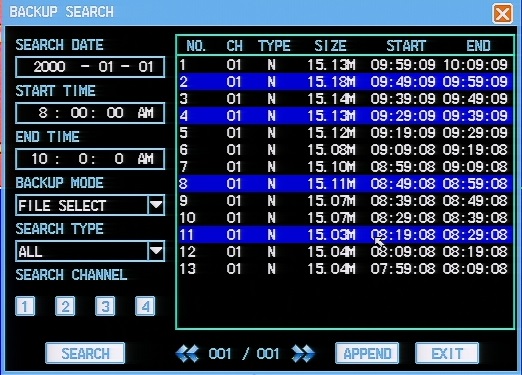
From top to bottom, in the backup search window, fill out the date, start time, and end time of the files you are looking for. Be sure to change backup mode to "File Select". You may narrow down the type of files returned with the search type(to display only files of regular record or motion record types).
Click search when you have your search defined and it will list the video files within those parameters. From here simply click on one or more files to select them. Once you have selected the desired files click the "Append" button. After the files are appended click exit and you will be returned to the previous screen with the selected files being shown in the backup window. See below.
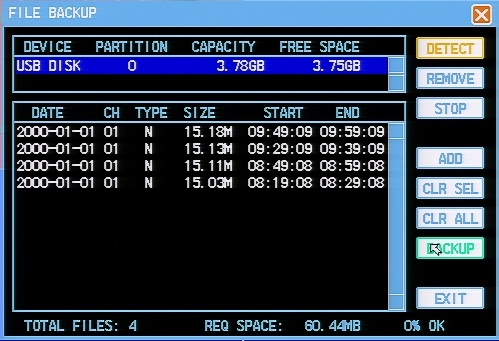
From this point if you missed a file you may click the "Add" button and repeat the previous step. Keep the free space of your flash drive in mind and make sure the "Req Space" shown at the button does not exceed it. When you are ready click the "Backup" button. You will be notified that backup has begun.
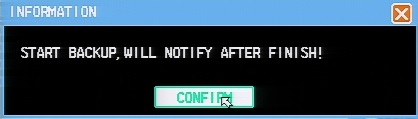
You may click confirm but should otherwise not disturb the DVR in any way while the backup is in progress. You will be notified when it is complete with the prompt below.
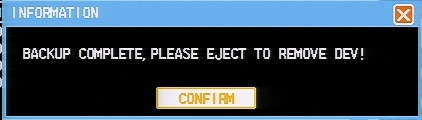
Press confirm. You will be returned to the backup screen one final time. From here select the "Remove" option, and then you may remove the USB flash drive from the DVR.
You now have your video files on your flash drive in a ".lvf" format. To convert or play the files please see the instructions at the link below.
LVF Conversion: /index.php?action=artikel&cat=14&id=147&artlang=en
Tags: backup, usb, video backup