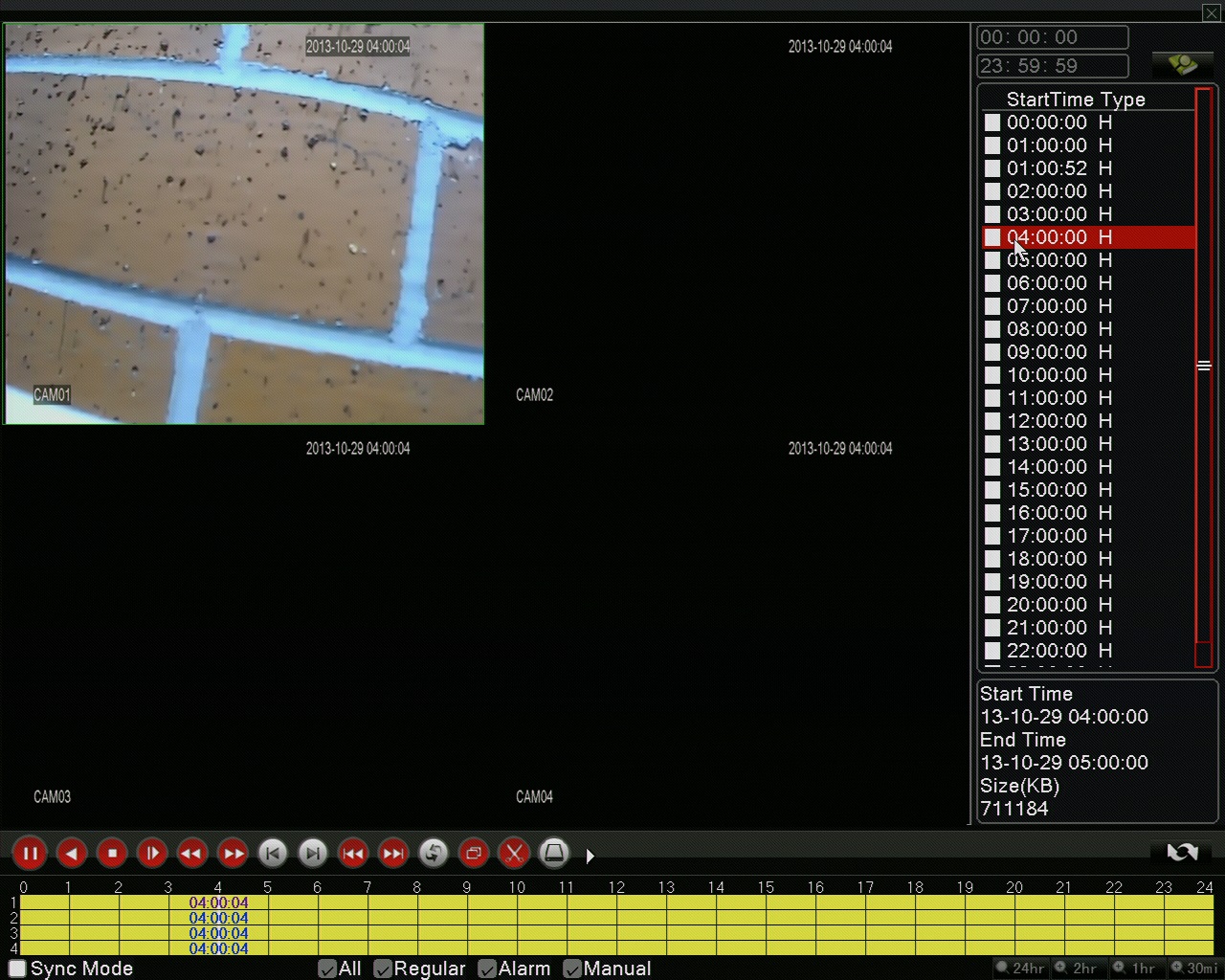This article will explain how to play back video that was previously recorded on the SCN series DVR.
Note: Navigating the DVR's menu system is most easily accomplished using the mouse that came with the DVR.
After having connected a monitor and your cameras to the DVR, and with it powered on, right click the mouse. You will see a toolbar at the bottom of the screen as shown below. Click on "Playback" and you will be prompted to log in. The DVR has no default password so you may just click log in if you have not changed it. After logging in right click your mouse one more time to return your toolbar along the bottom and select "Playback" one more time.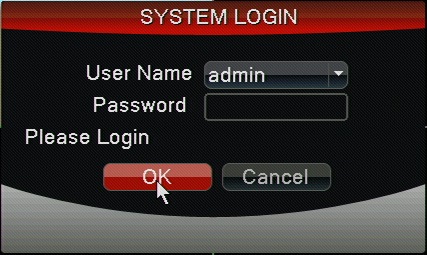

In the playback window that is now open you will first want to select which channels you would like to play back video from. They're listed in the lower right hand area. Any channel highlighted green will play video once this proccess is completed. After marking which channels you would like to view you will select the day you would like to view in the calendar above the channel selection as shown below. Days that have recordings on them will be a lighter shade of gray then days without. Just click on the day you want and lastly you will press the circling arrows in the lower right also indicated below.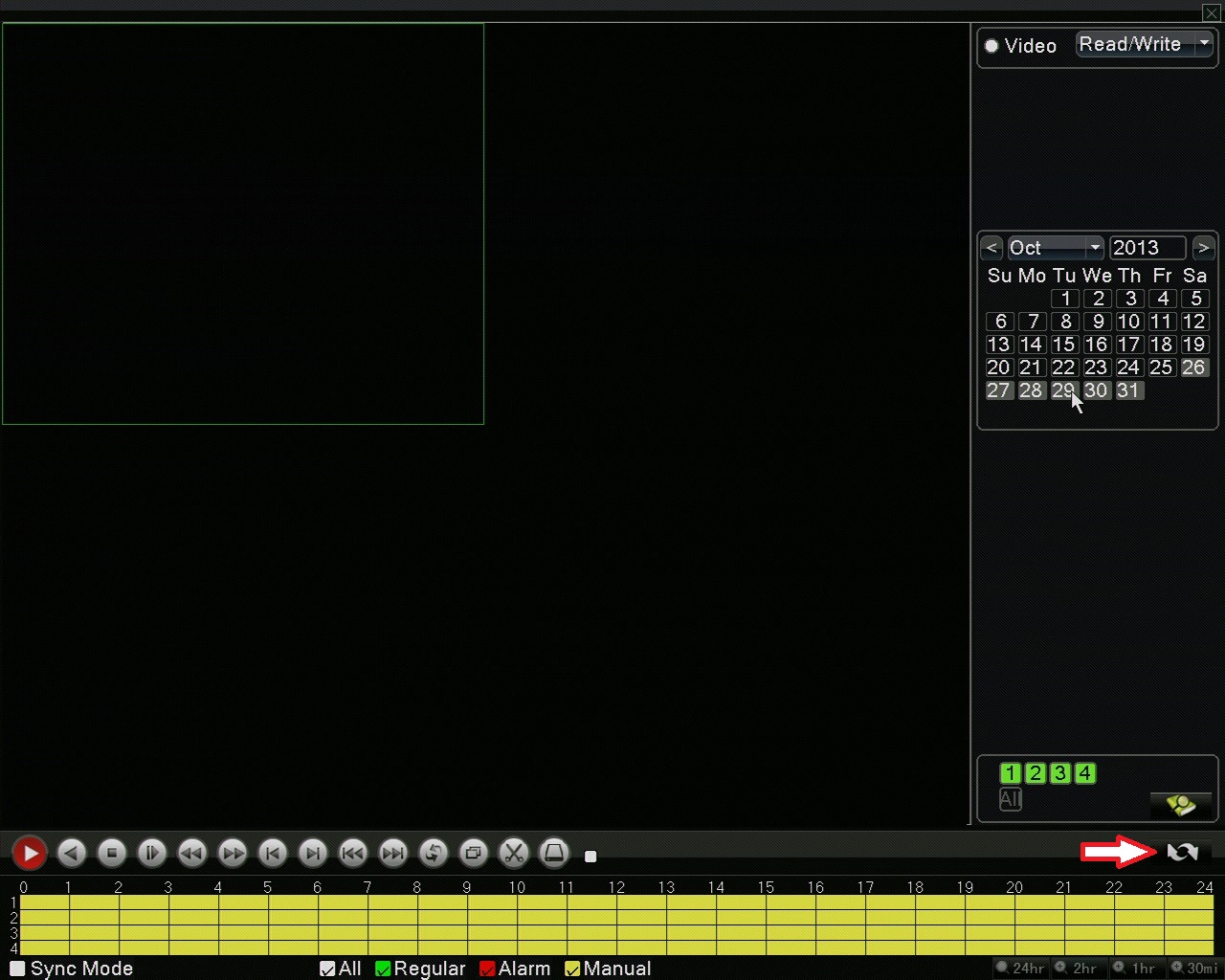
You will now have a timeline list of the days recordings. Just double click on the hour of the day or the motion recorded file you would like to view and it will begin playing in the screens to the left. You may repeat this proccess for any day you would like to view video for that has been recorded on the DVR.