This article will guide you through backing up previously recorded video on the ZMD-DT-SFN6.
Once the DVR has booted all the way up right click the mouse to bring up the sub-menu. Select "Setup". You will be asked to log in if you haven't already. The default login is already entered for you as "admin" and no password. Click ok. After having logged in right click to bring your menu up one more time and click "Setup" one more time to enter the main menu.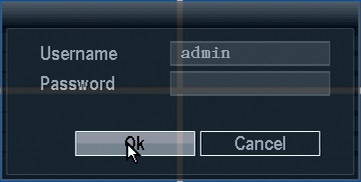
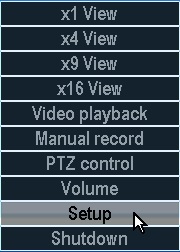
From the main menu select "Video backup".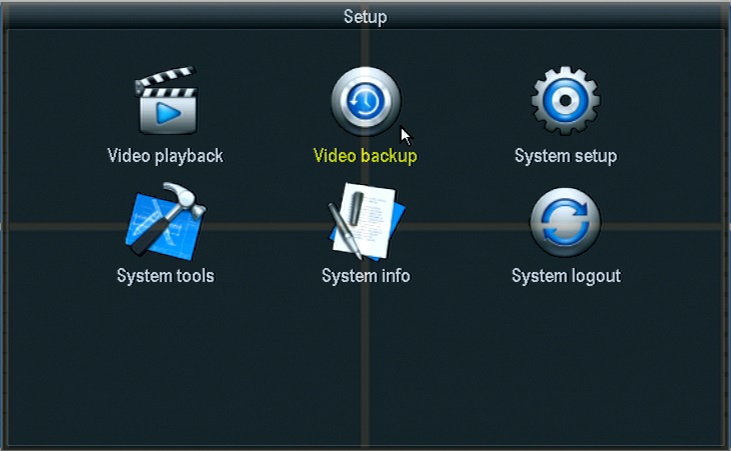
At this point you will be on the video backup page(as shown below). You will want to select the channel you wish to back up at the top, set the search time, and then press search. You will be given a list of files(see below) to choose from. Simply click on the desired file and then, with your USB drive inserted in the DVR, press "Backup".
NOTE: You may only back up one file at a time.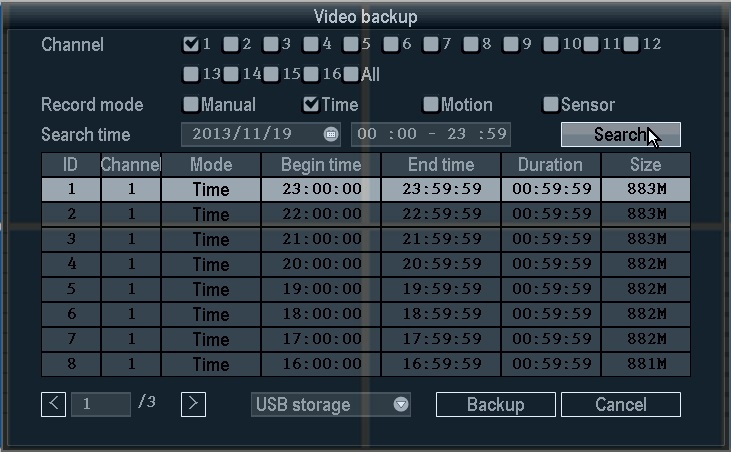
After selecting "Backup" you will be prompted to continue; select Ok. From here you will receive a progress bar and you will be notified when that file is complete. 


Once you receive the notification you can repeat this process to back up any other files you need.
Tags: backup, usb, video backup