If you have backed up video from one of the 8000, 8100, or 8110 series DVR's you will be left with an LVF file format. This format, while being a video file, will most likely be unable to be played by your basic computer. In order to play the video files they will need to be converted. It is a fairly simple process, please follow the directions below.
Step 1: First we will need to download the correct software in order to convert the video files. The software disc for your DVR is available for a free download. Please just Click Here to download.
The file will come in a zipped folder. Open the folder and install the "lvftoavi.exe" program. Once installed you may open the program through your start menu.
The conversion tool is not exactly user friendly, but all of the button functionality works. We have included an image of what you will see below.
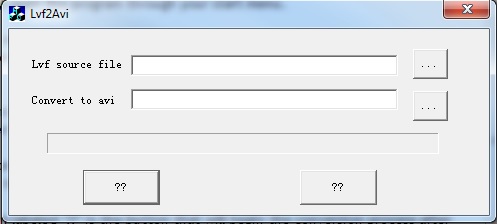
The top right button labeled "..." is the browse function. Press this button and look through your files to find the desired .lvf file you wish to convert and select it.
The middle right button labeled "..." is the "Save To" function. Press this button and simply give the file a name you wish to save it as and a location you wish to save it to.
The bottom left button labeled "??" is the button that will begin the conversion process after you've filled in the "lvf source file" and "Convert to Avi" fields.
The bottom right button labeled "??" will close down the program.
After the file has been converted to AVI, you will be able to play back the file using either Windows Media Player or VLC Media Player. We recommend using the VLC Media Player to playback files.
Tags: .lvf, 8100, conversion, Convert
