The simplified P2P system includes a feature to mask (or hide) certain parts of the video that are being recorded.
1. To enable this, go to the main menu by moving your mouse to the bottom of the screen and selecting the menu icon as shown below:
![]()
2. Select Device Management.
![]()
3. Select Video Mask from the list on the left, and you will see the screen shown below:
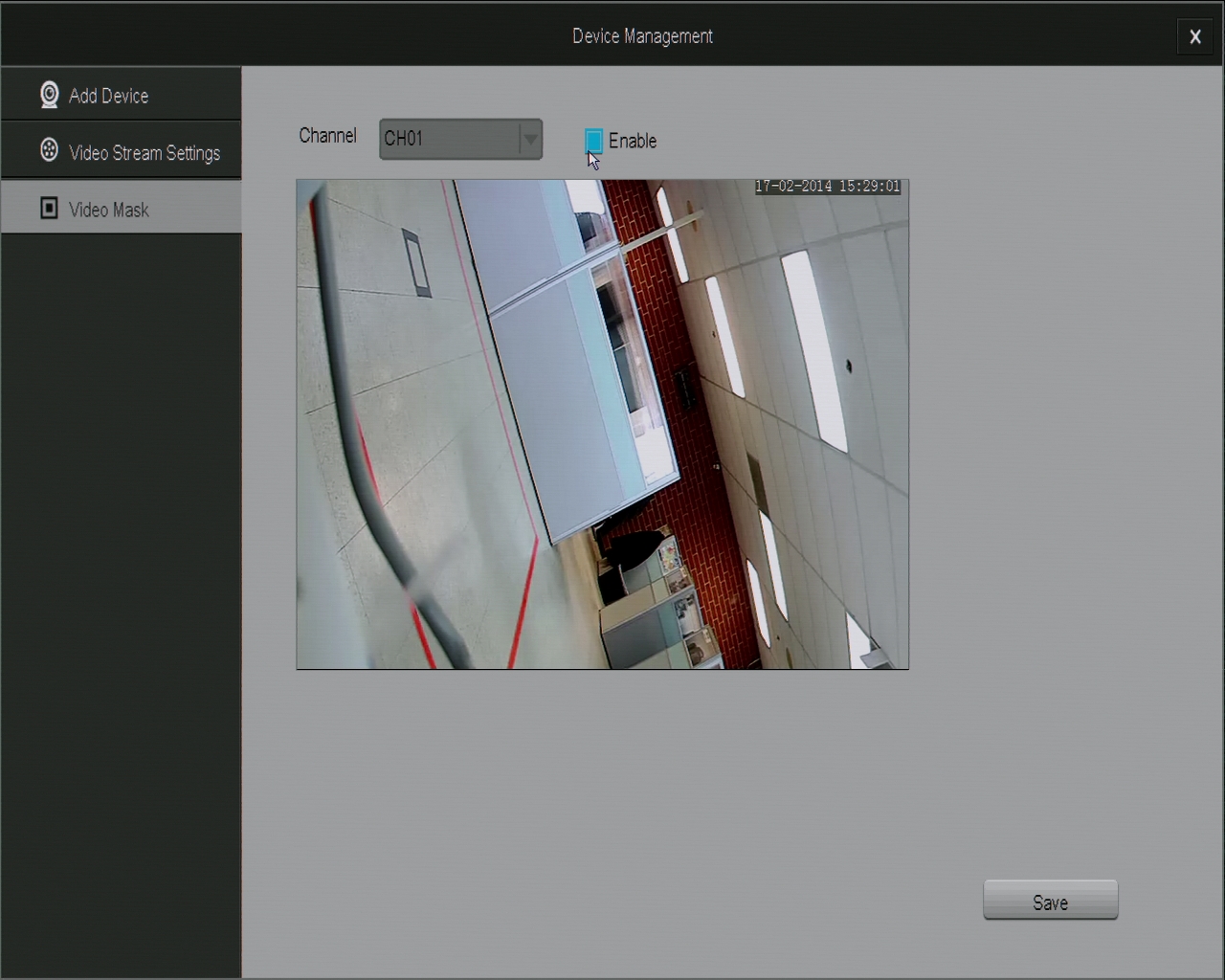
4. To enable a video mask, select the channel you want to enable it on, and then click on the box next to the word "Enable."

5. In the box showing the video, click and drag the mouse to cover the area you wish to mask and then click "Save" in the bottom right of the page.
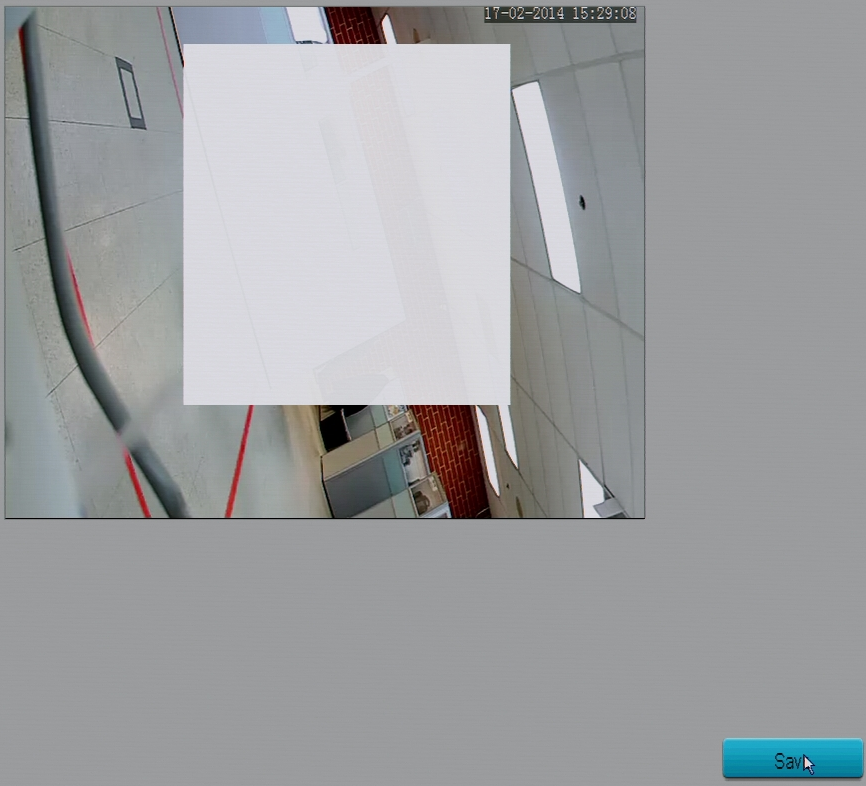
6. After saving, if you exit out of all the menus on the NVR and can see your (4) cameras, you will notice that the area you marked off is now white.
To remove the video mask, simply go back into the Video Mask menu, unselect enable, and then click save.
Note: The white area will stay there until you click the save button after disabling Video Mask.
Tags: mask, NVR, PoC, Simplified, white
