This article will show you how to set your SCN or SEN model DVR to record continuously.
After having connected a monitor and your cameras to the DVR, and with it powered on, right click the mouse. You will see a toolbar at the bottom of the screen as shown below. Click on "record mode" and you will be prompted to log in. The DVR has no default password so you may just click log in if you have not changed it. After logging in right click your mouse one more time to return your toolbar along the bottom and select "record mode" one more time.
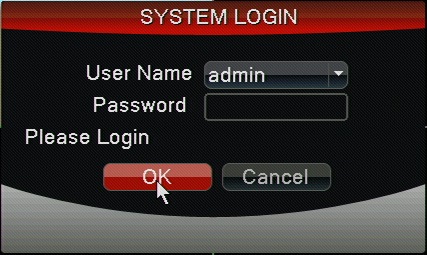
You will now have the record mode window up. In this window you will want to press the "all" circle on the manual line. This will set all channels to manual record. It is recommended that if you do not have a camera on any of the channels you set that channel to stop. Finally press "OK"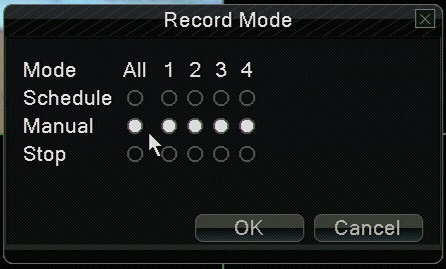
You should now see a tape icon in the bottom of each camera window indicating it is recording.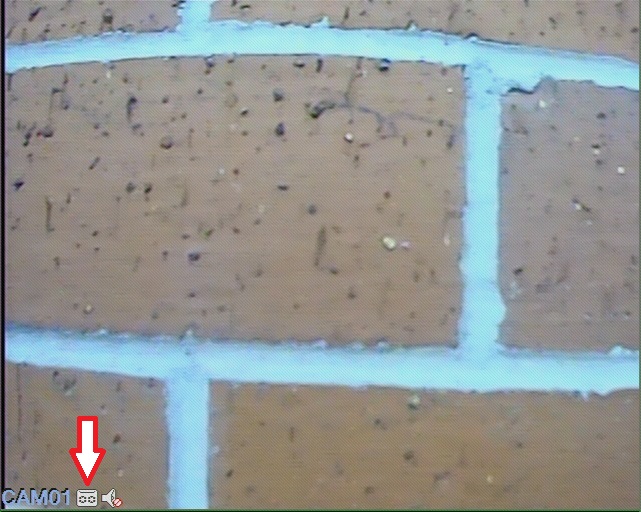
You are now set up to record at all times on the selected channels.
Tags: continuous, Manual, record, setup