Most computers that ship with Windows 8 utilize a 64-bit operating system. In order to make the Add-On run, we need to make sure we run the 32-bit version of Internet Explorer. This is applicable to almost all of our DVRs, NVRs, and IP Cameras.
Step 1: Find the Windows Explorer icon in your Taskbar and click on it. It should be right next to the Internet Explorer icon.
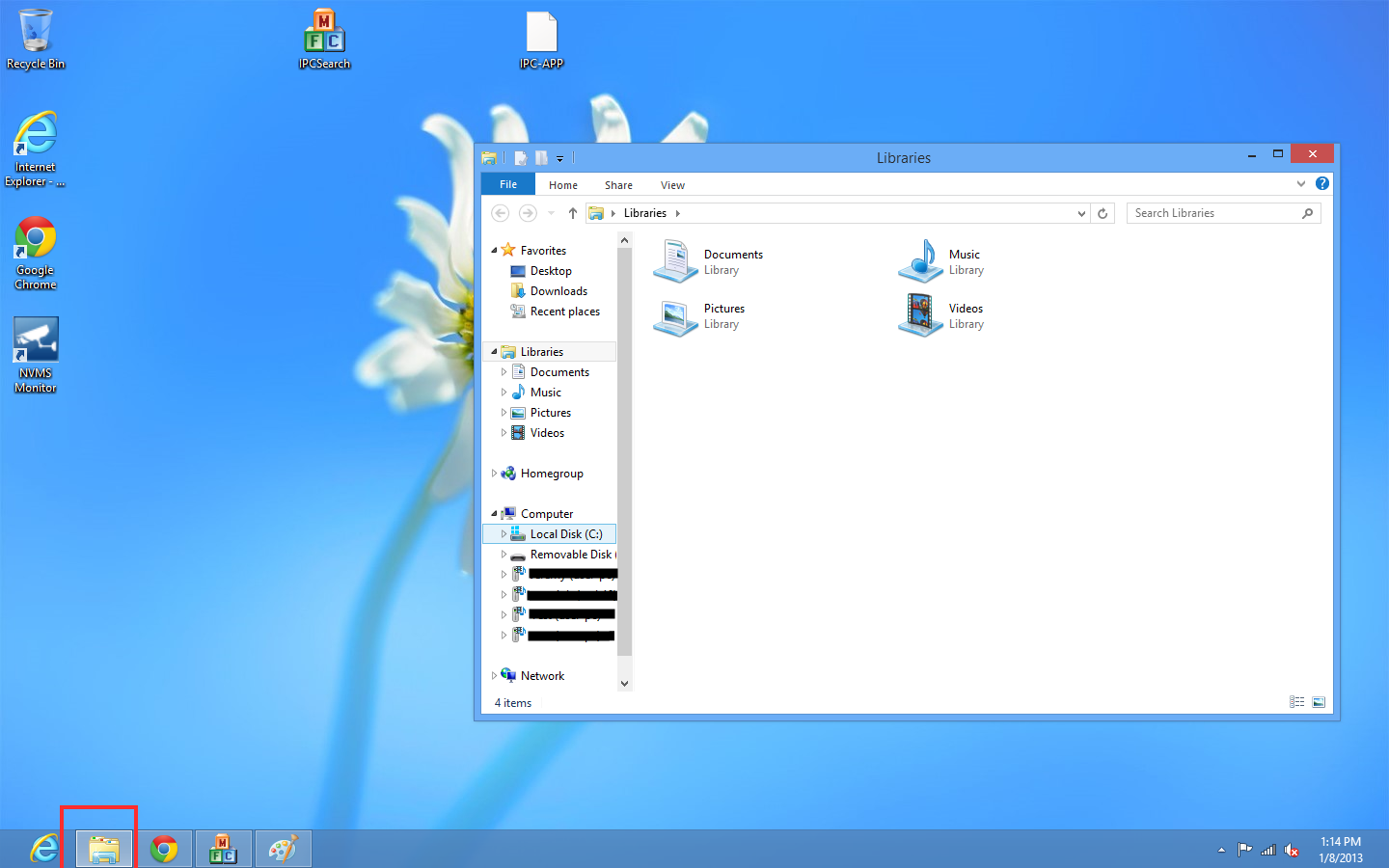
Step 2: Find "Local Disk (C:) underneath "Computer" and click on it once.

Step 3: Find Program Files (x86) in the list and double-click on it.
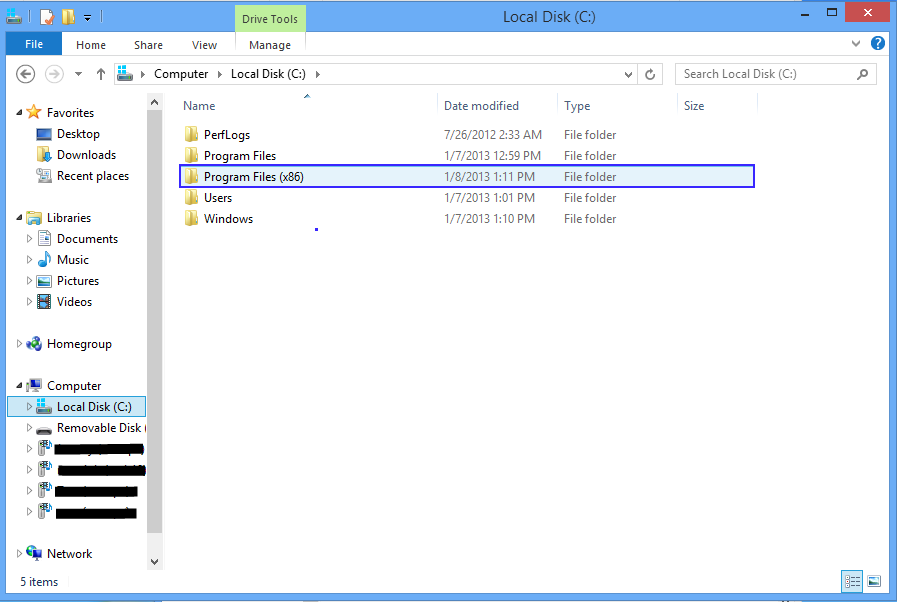
Step 4: Find "Internet Explorer" in the list and then double-click on it.
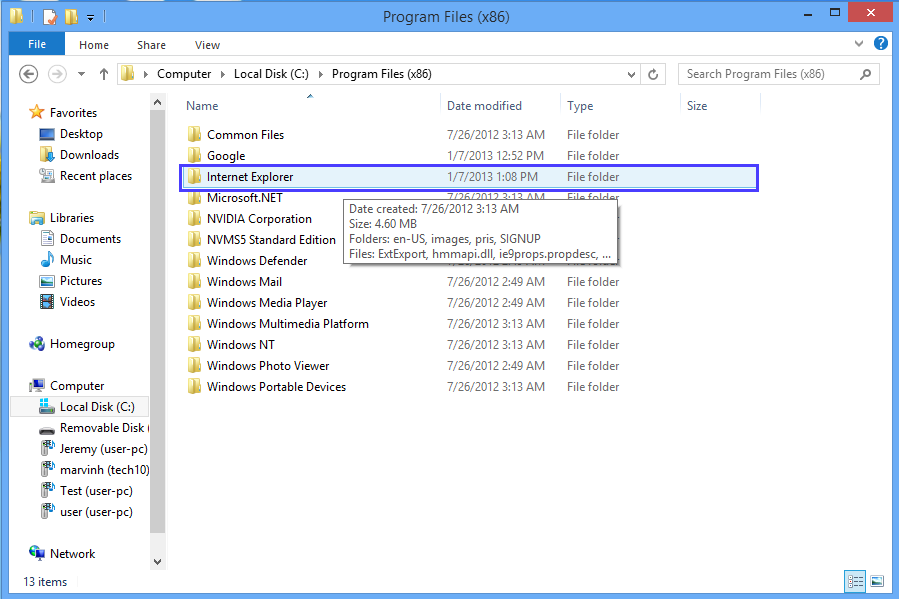
Step 5: Find "iexplorer" in the folder and right-click on it. A menu will pop up and you need to choose "Send to" and then select "Desktop (create shortcut).

Step 6: You will now have a shortcut on your Desktop to the 32-bit version of Internet Explorer. When accessing your DVR, always use this new shortcut.
Reminder: When running Internet Explorer and using your DVR, right-click and choose "Run As Administrator" when you open it.
Tags: 32-bit, ActiveX, IE, internet explorer, isntall, windows
