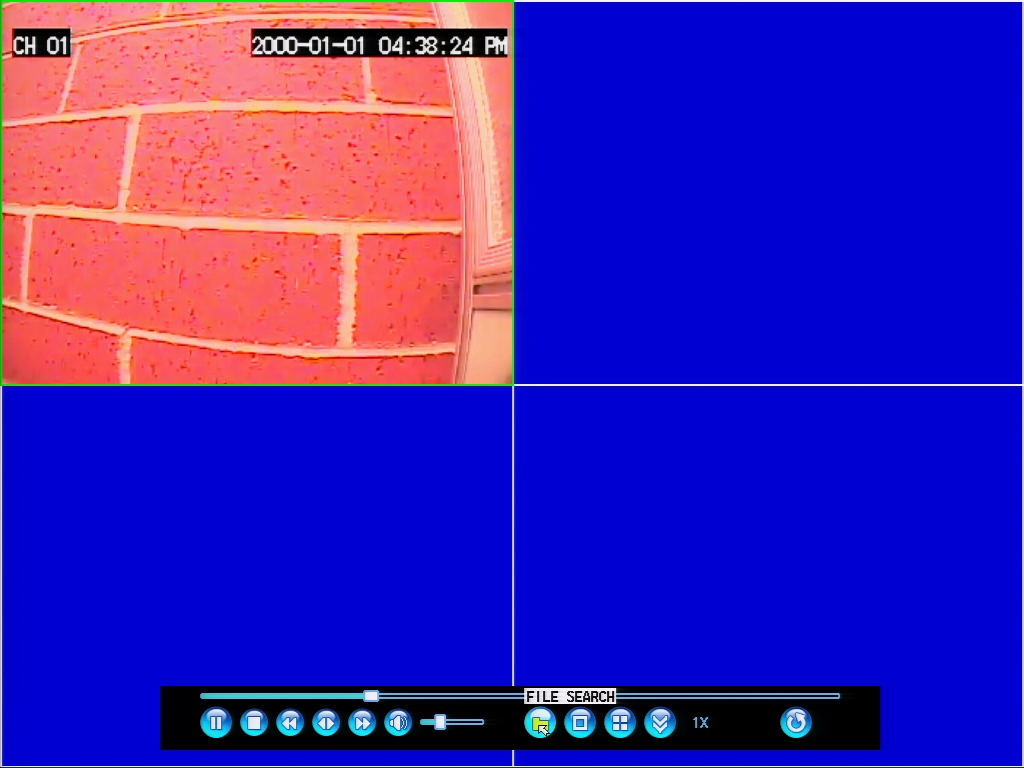Right click the mouse hooked up to the DVR and you will be prompted to log in to the DVR. The default password is 666666. If already logged in move on to the next step.
After loging in you right click the mouse again to bring up the sub-menu as shown below. Select the "Main Menu" option in the sub menu.

From the main menu select the "Play Back" button.
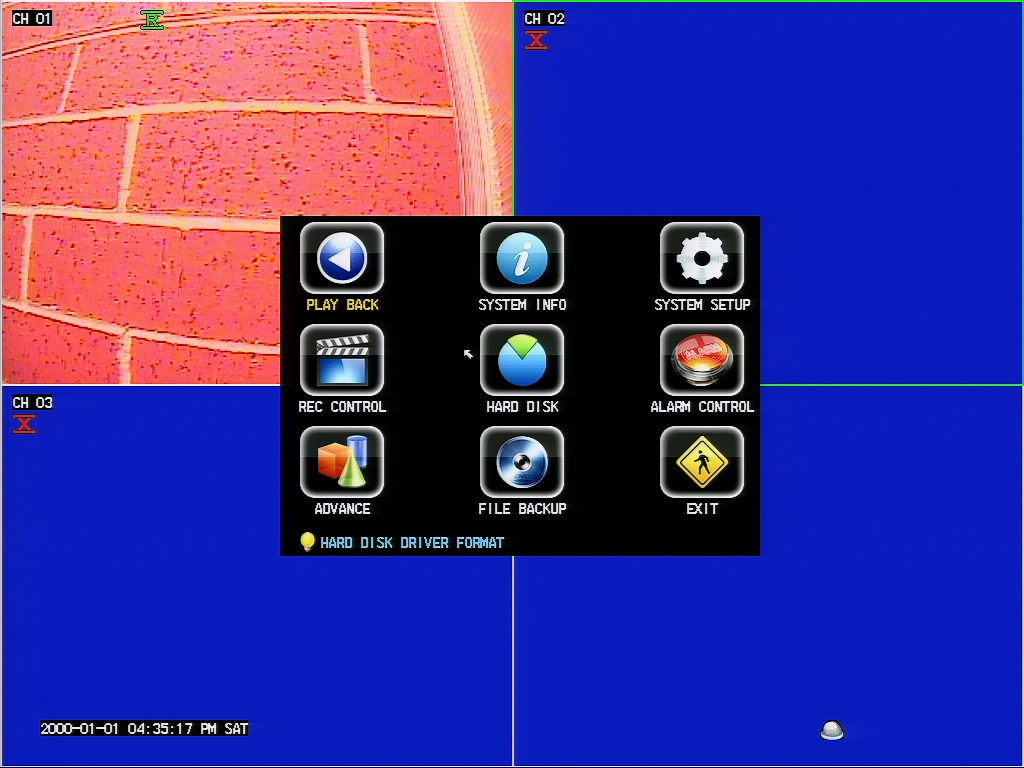
After selecting the playback button you will see the menu displayed below. From top to bottom you will go through and adjust the search parameters to the time and date of the video you are looking to view. You will want to change the play type to "File Select" or it will go through and play every video file within the search range from start to finish without allowing you to select one. Once you have the parameters set hit search.
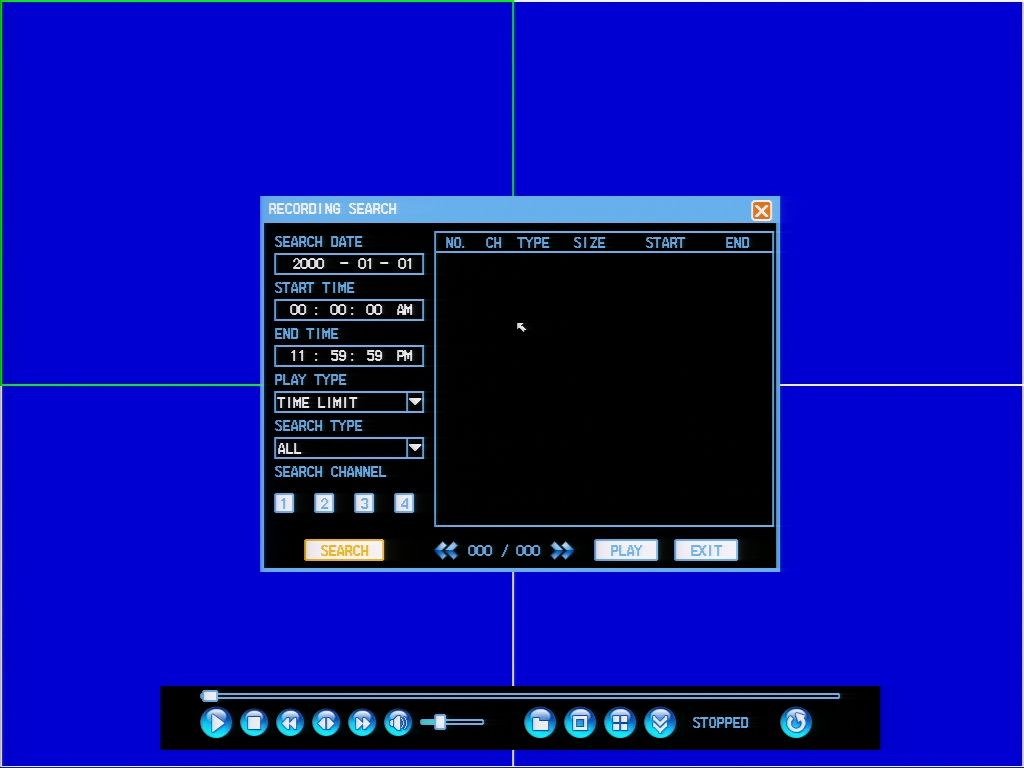
Below you can see a completed search result. From here simply click on the desired file and hit play. Alternatively you may double click the file to play it as well. Please keep in mind your DVR may have hundreds of video files depending upon your search and the settings in the DVR and you may need to scroll through multiple pages using the blue arrows around the page numbers "<< 001/006 >>" as shown below in a completed search .
.
Upon selecting play you will see it play back your video in the format shown below. You have successfully retreived your video.