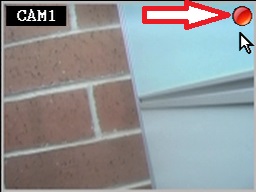This article will guide you through setting up the ZMD-DT-SFN6 DVR to record continuously.
WARNING: In order to record your DVR must have a hard-drive installed and formatted. If(and only if) you see the prompt below when turning your DVR on please Click Here for directions on how to format your hard-drive. You will be unable to record until you do so.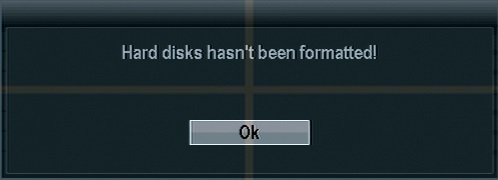
If you do not receive this prompt or have already followed the directions at the above link then continue below.
______________________________________________________________________________________
Once the DVR has booted all the way up right click the mouse to bring up the sub-menu. Select "Manual record". You will be asked to log in if you haven't already. The default login is already entered for you as "admin" and no password. Click ok. After having logged in right click to bring your menu up one more time and click "Manual record" one more time and enter the manual record setup page.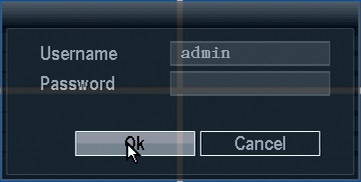
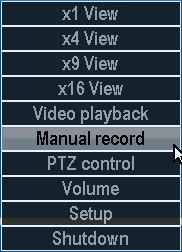
From the Manual record page you will press the "All on" button in order to turn constant recording on for all channels.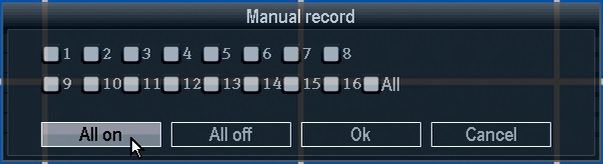
It will take a moment to apply the settings but your DVR will now record on all channels at all times. You can look for the red dot in the top right of each camera window as shown below to indicate that it is recording.