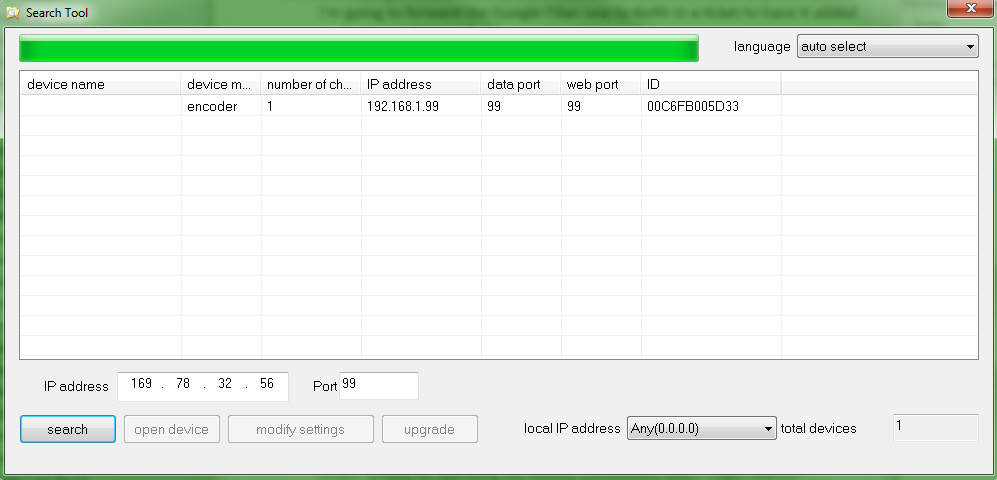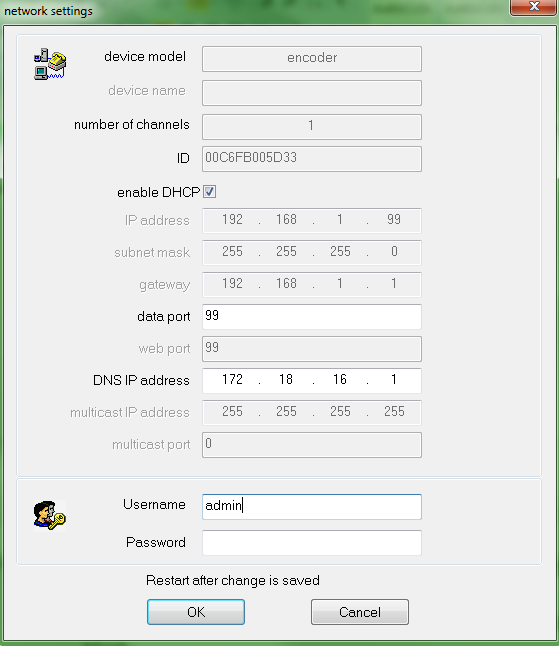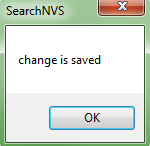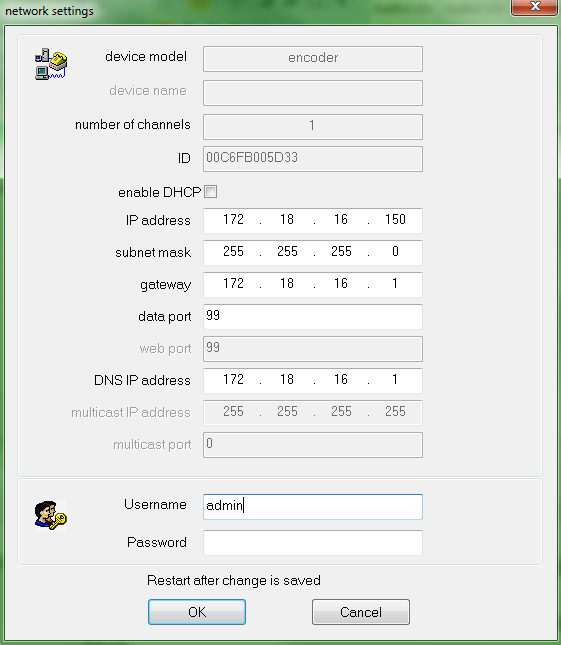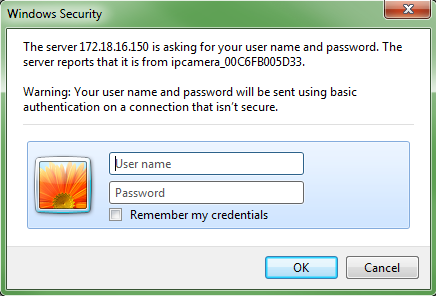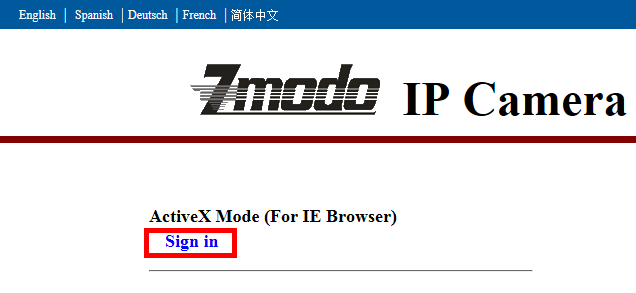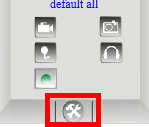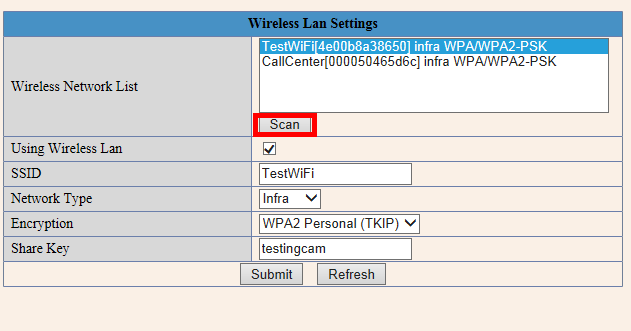The CM-I11123BK and the CM-I12316GY share the same software and the same setup instructions. Before starting the setup, please make sure that your camera powered on and plugged into your router with the included ethernet cable.
- Install the search tool from the included software disc. If you do not have the software disc, you can download it from: HERE
- Open the search tool and click "Search". It should find the camera at it's default IP of 192.168.1.99
- Highlight the camera in the search tool and click "Modify Settings".
- Put a check next to "Enable DHCP", type "admin" into the box next to username, and then click "OK".
- After clicking OK, the camera will tell you "change is saved".
- Wait for 1 minute then hit "Search". Highlight the camera, and click "Modify Settings" again.
- Uncheck "Enable DHCP" and find the IP Address. Add 50 to the last number in the set. For example, if your IP says 192.168.1.23, change it to 192.168.1.73. Type the username "admin" in and click "OK".
- Wait for approximately 1 minute, and click "Search" again.
- Highlight the camera in the search tool and choose "Open Device". This will open the camera in Internet Explorer.
- Type in the username "admin" and click "OK" to login. There is no password by default.
- Click "Sign in" under "ActiveX Mode (For IE Browser)"
- Internet Explorer will now install the add-on. Accept or allow any prompts to install software at this point. If it doesn't work, you may need to configure your ActiveX controls as explained: HERE
- Click the "Settins" icon in the bottom right of the page.
- In the column on the right hand side, choose "Wireless Lan Settings"
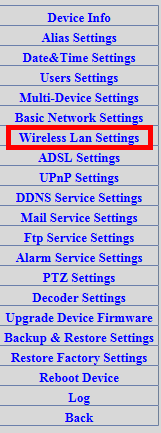
- Click the "Scan" button 2-3 times. Your wireless network should show up in the list.
- Type your WiFi password in the "Share Key" field and then click submit. The screen will change and start a 30 second countdown. Remove the ethernet cable with 20-25 seconds left.
- After the countdown is complete, wait another 10-15 seconds and hit Search in the tool again. If the camera is detected, your camera is now on wireless and you can put the camera where you would like.
- To set up recording, we recommend using the software ISPY and it can be located: HERE