If you have accidentally scanned the QR code device onto the wrong Zsight account, or you are wanting to change the account to which the device is associated, you will need to delete the device from the first account. To do that you will login to Zsight under the account to which that device is currently associated. Then while on the List page, press and hold on the device you are wanting to remove and you should see a prompt show up to “Delete Device.”
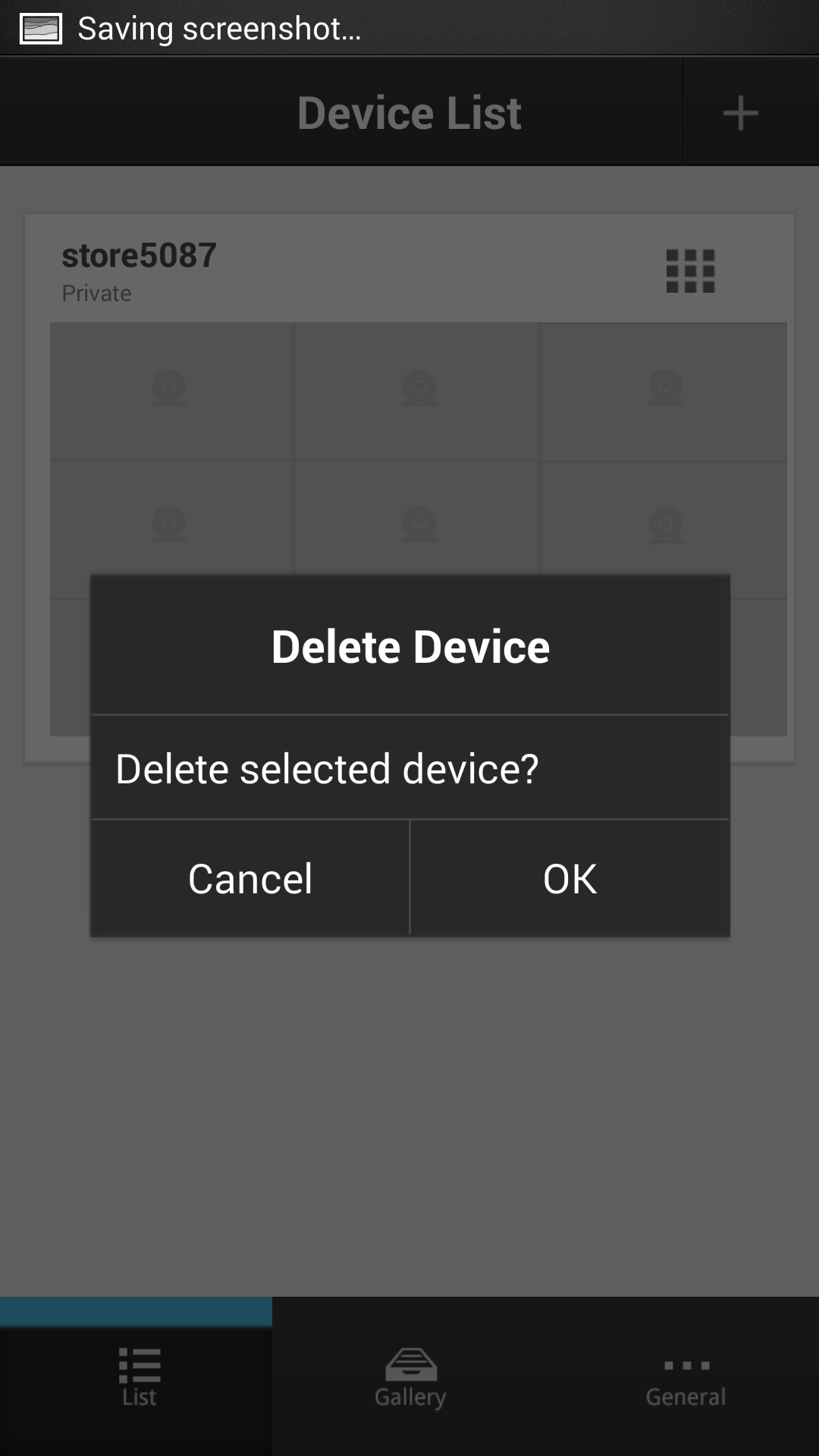
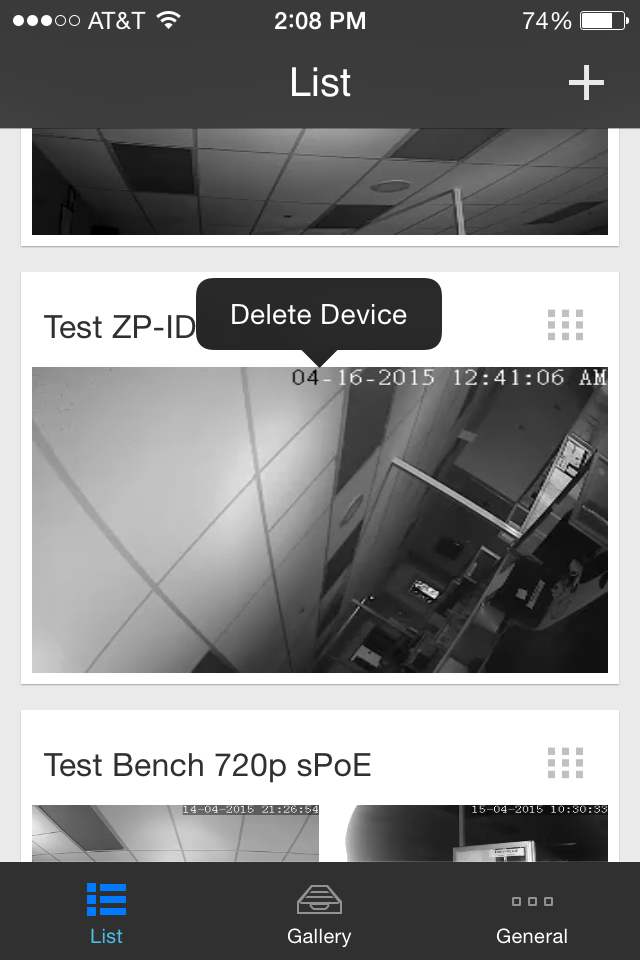
Then once you have deleted that device from the original account, you should now be able to add that device to any other account you would like.
**FYI: If the device that you deleted was being shared to other accounts, you would need to redo the sharing process from within the new account to which the device is associated.**
See link to Sharing Zsight Devices:
http://kb.zmodo.com/index.php?solution_id=1356
Otherwise, if you are unable to login to the original account because you forgot the password, you can reset that password through Zsight. On the login screen, choose the bottom option “Forgot Password?” and then input the email address for that Zsight account. Then you should receive an automated email from meshare@meshare.com with a link to reset that password. If you don't see the email, check your spam folder. Also, if this link does not open properly in mobile browser, then try opening the link from a PC browser and it should work for you.
See link to Password Reset:
http://kb.zmodo.com/index.php?solution_id=1358
Tags: android, app, change, delete, edit, iOS, iphone, password, share, Zsight