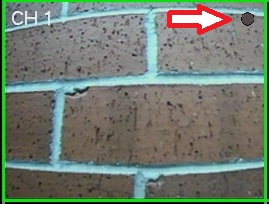These instructions will set constant recording on all channels based on the settings the DVR has out of the box.
WARNING: When first setting up your DVR be sure to format your hard-drive before setting up recording. Your DVR will not be able to record until doing so. Click Here for directions on how to do so.
Note: Navigating through the DVR is most easily accomplished with the mouse that came with it.
After the DVR has booted up right click the mouse in order to log in. The default password is either 111111 or 888888.
After logging in right click the mouse 2 times to bring up the toolbar along the bottom. From this toolbar we will select the second option from the left, "Manual Record". See below.
When you've selected manual record and the window has appeared click the "All" button until all channels are checked. Click "OK"
You should now have continuous record on all channels indicated by a grey/black dot in the top right of each camera window. This will record constantly as long as the DVR is turned on or until manual record is removed. If at any point you want to adjust the DVR to a more specific recording schedule you will need to disable manual record for the schedule to take over.