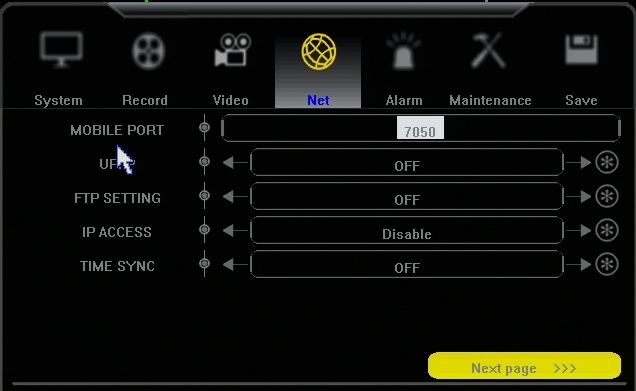If nothing appears to happen when you click "Login" while attempting to login to your DVR online or you get an error message when trying to connect through mobile app, it may be due to the "IP Access" setting on the DVR's network settings.
*** Keep in mind when logging in through Internet Explorer or mobile app, that the username is case sensitive and "Admin" has a capital "A".***
If nothing happens when you click "Login" when you try to Login to the DVR Online, please check the "IP Access" setting in the Net tab of your DVR. If the DVR is set to "Allow Access", then change it over to "Disable."
FYI: The IP Access setting, when set to "Allow Access", allows you to configure an IP Access list which will limit which IP addresses are able to connect to the DVR. This is really only helpful if every device you have uses a static IP.
Still not working on mobile:
If you are able to login through Internet Explorer, but still not through the mobile app:
First, check and make sure you are using the correct "Mobile Port"
(7050 by default, unless changed in the Net section on DVR).
Otherwise, you may need to upgrade the firmware on the DVR.
Instructions: http://kb.zmodo.com/index.php?solution_id=1000