Playback from Zsight (only available on local WiFi)
Open the Zsight app and tap your device. With iOS devices (left) at the top it will say "Live". Tap there to select "Storage". With Android OS (right) tap the filmstrip icon on the top right side.
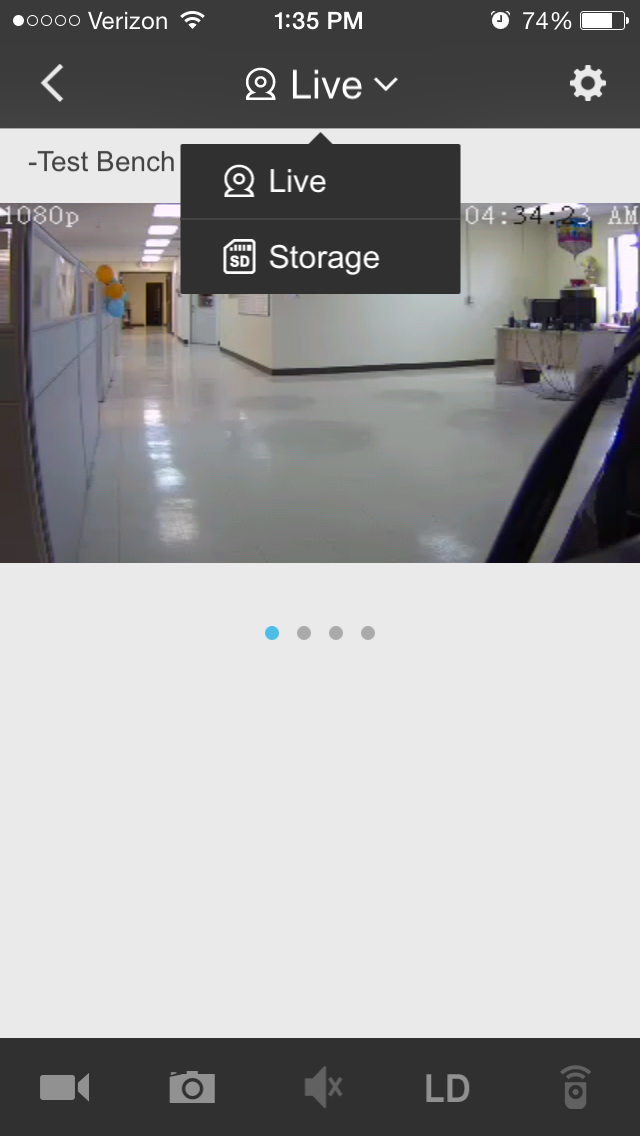
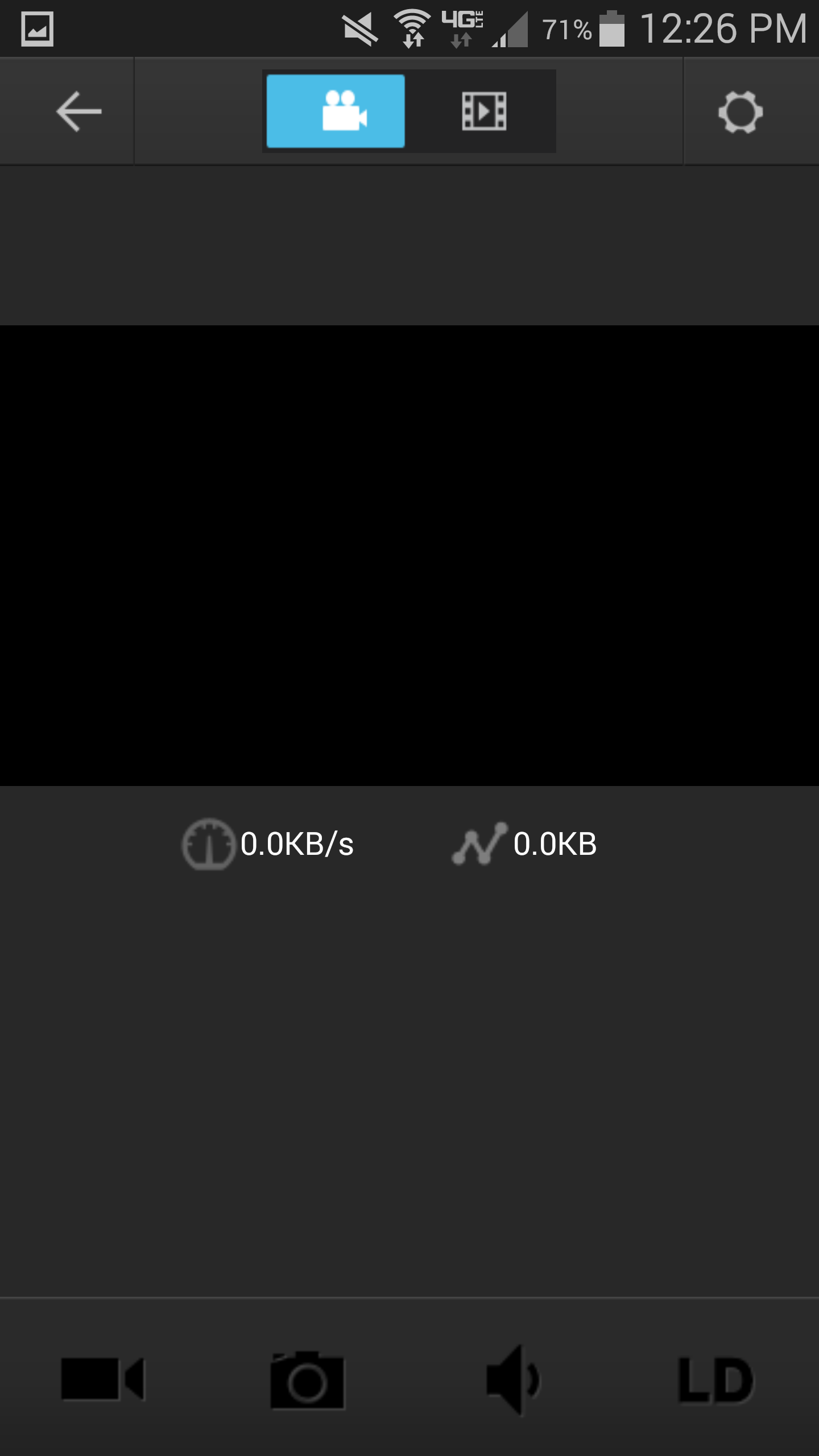
This will open the playback screen where you can enter a date to playback.
(iPhone on left, Android on right)
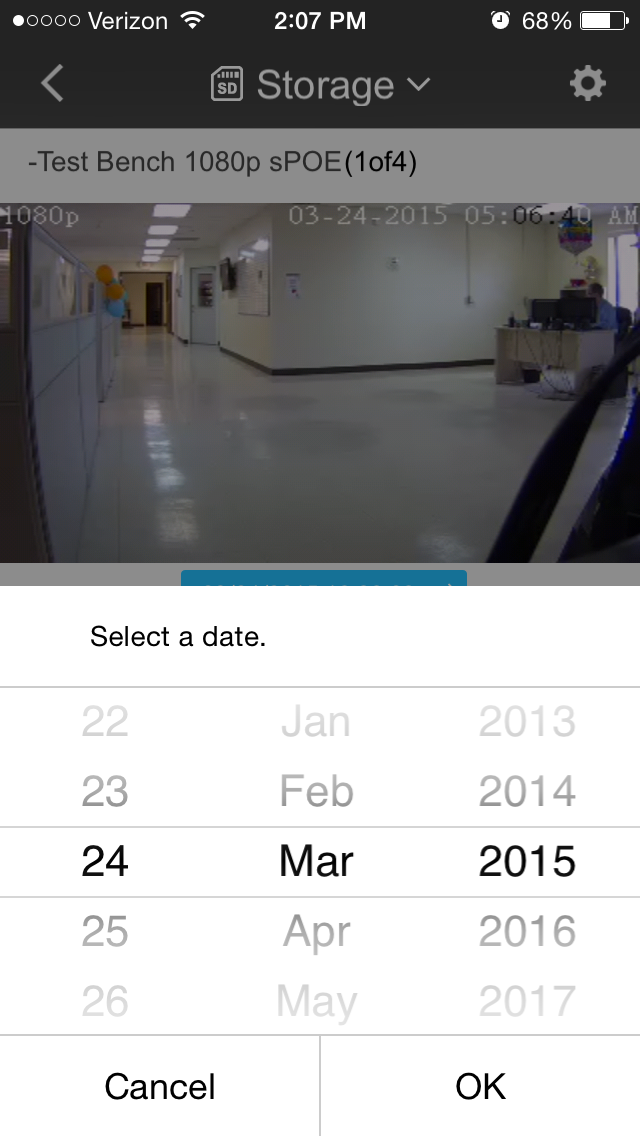
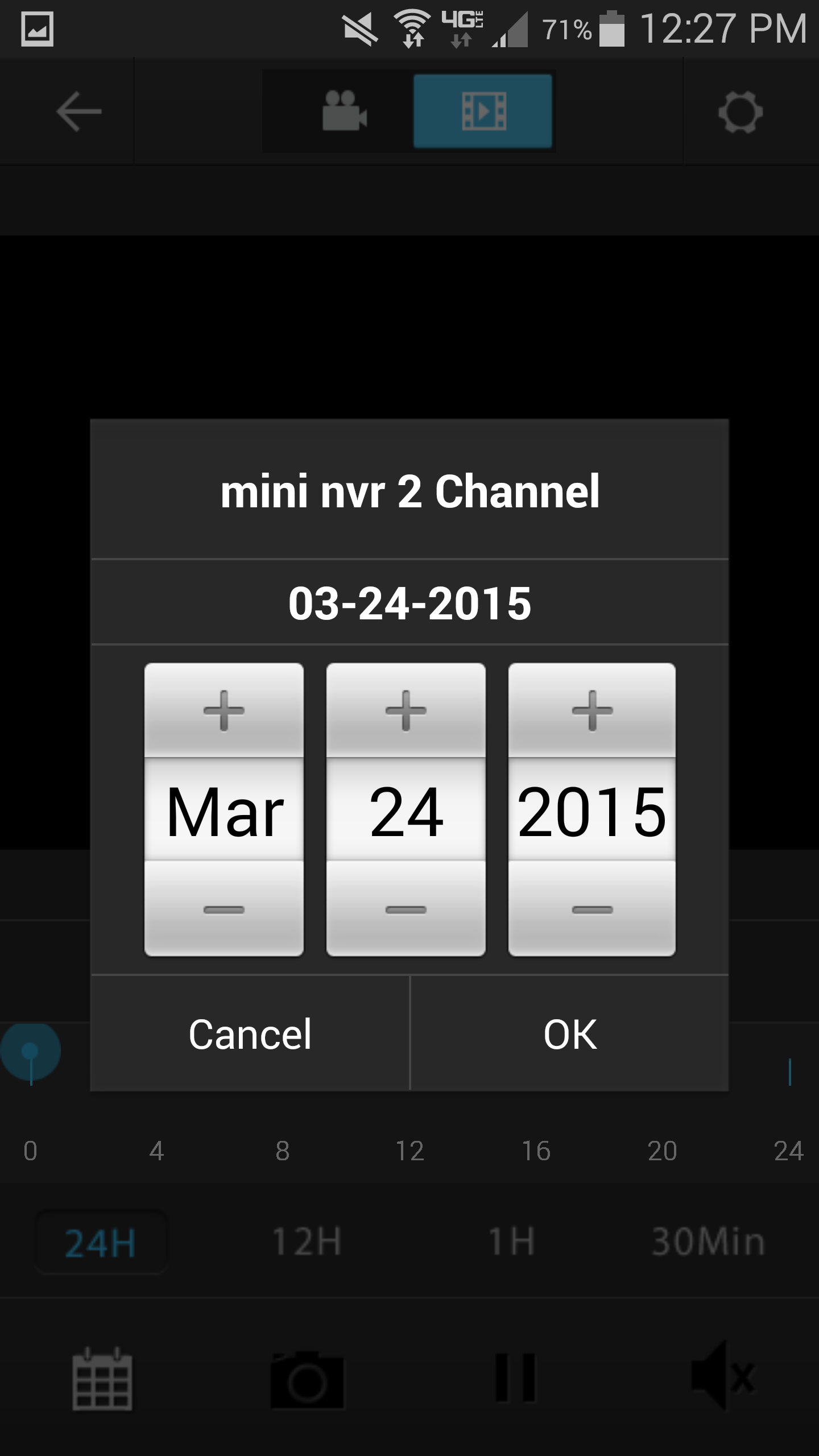
What happens when the memory is full on the SD card?
When the memory on the built-in storage or expanded SD storage is full, the camera will stop recording. It is recommended that when this happens to save all the images on a backup hard drive or computer and then wipe the storage clean to begin recording again. However, if the "Overwrite" option is enabled, it will automatically delete images starting with the oldest image on the SD card.
How do I transfer files from the camera to my computer?
1.First, remove the SD card from your camera and insert your SD card into an SD card slot in your PC or laptop.
2.After you insert the SD card into your computer, a Pop-Up will appear labeled "AutoPlay” asking you what you would like to do with the SD card. Chose the option to "Open Folder to View Files”
3.Once you have opened the SD card, open the folder labeled "CCTV.”
4.This will show you a list of all images that are saved to your camera’s SD card.
From this screen, you can open, view, and save any images that are on the SD card. You may also copy and transfer all images from the SD card to your computer.
Once you transfer files to a pc, you will need to use Zplayer in order to view the video on your computer. *This software is not Mac compatible*
http://files.zmodo.com/Software%20Files/NVR%20Tools/ZPlayer_1.0.15.0_Setup.exe
Tags: memory card, playback, SD card, TF card, Zsight
