How to Record Over Internet Explorer With ZMD-ISV-BFS23NM
1. Log into the IP address of the camera with Internet Explorer. Make sure to open Internet Explorer by Right-Clicking on the Internet Explorer logo and choosing "Run As Administrator".
2. Access the settings menu on the camera.
3. Change the file path of the recording directory. Recommended to use C:\Users\USER\Videos
4. After selecting the fold your want to save to, please hit the "Submit" button to save the settings. You will see a message pop up saying "Operation Succeeded!"
5. Exit out of the sttings menu and then double click on the name of the camera on the far left. It is labeled as CH01 by default. The video should load up on your screen.
6. After you have the video on your screen, RIGHT-CLICK on the any part of the playing video and Select "Record" from the window that pops up.
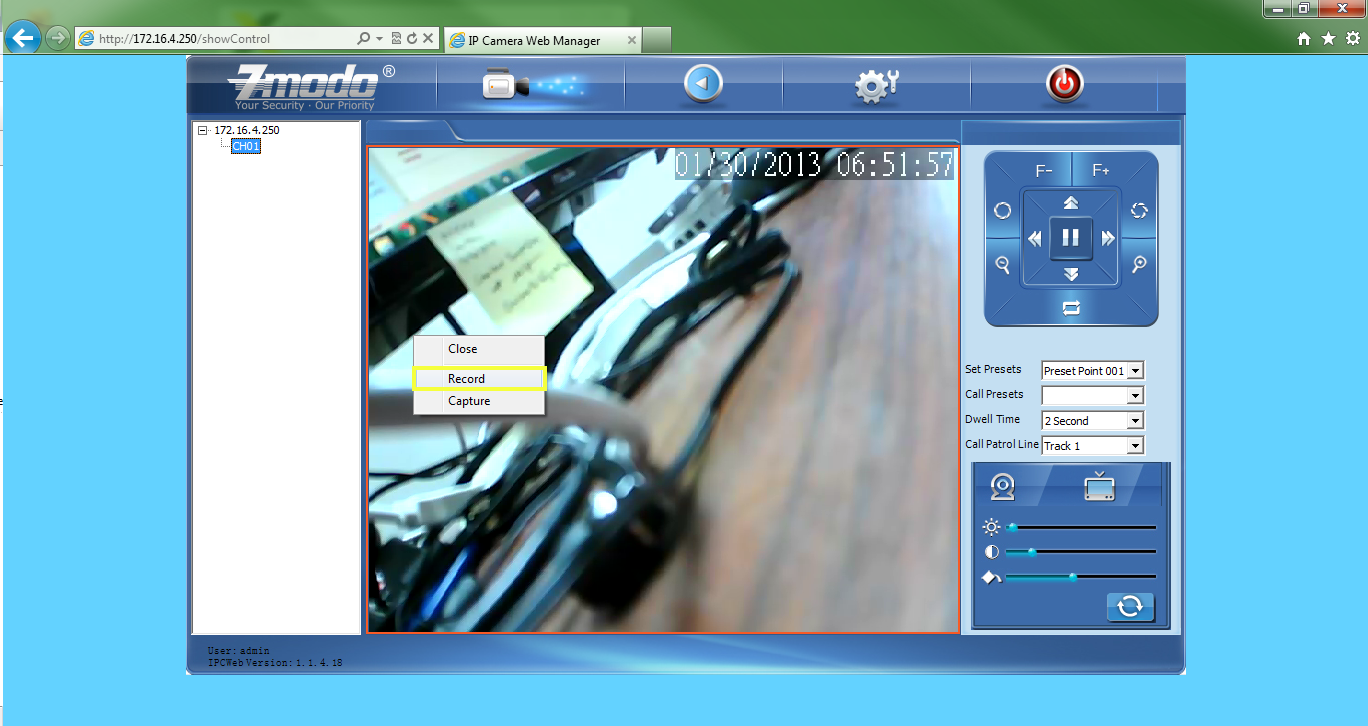
7. If everything has been done correctly, you should see a little red dot on the bottom left of your screen. This shows you that it is recording to the folder we just set.
Your camera is now recording whenever you see that red dot in Internet Explorer. If you close Internet Explorer, it will stop recording and you will need to follow steps 5-7 to make it start recording again.
Tags: BFS23NM, ip cam, record, ZH-IXA15-WC, ZH-IXB15-WC, ZH-IXC15-WC, ZH-IXD15-WC
