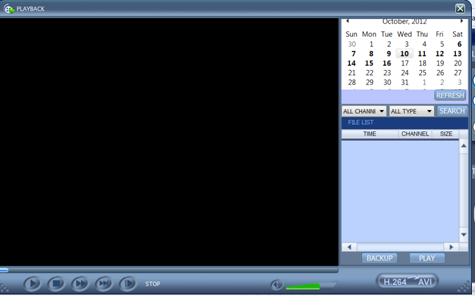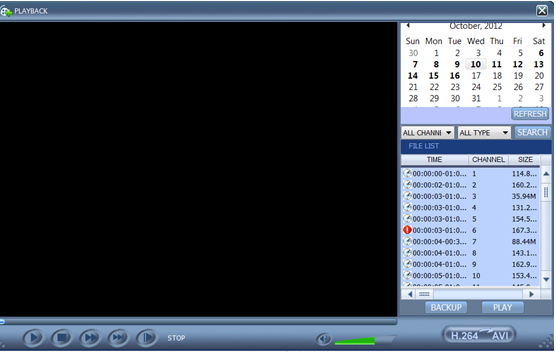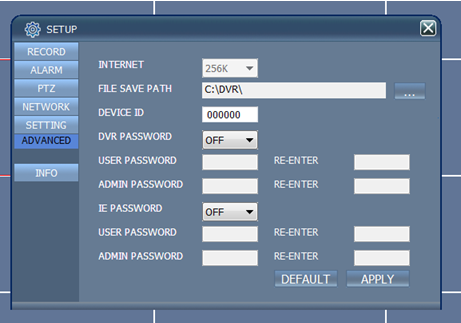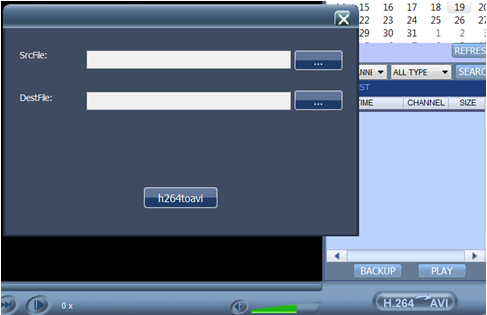Instructions to Playback and Backup Files
These instructions relate to DVR H9124/8 and SFN6 when accessed by a computer
Note: All searches are referenced by the current date and time set on your DVR. If the current date is not correct, do not change it until you have found the files you are seeking. The current date will be displayed on the Live video display.
Once logged into the DVR, click on Playback located on the menu bar above the camera view.
A new dialog box will open as shown below.
- Select the day from the calendar displayed by clicking on the number.
- Select the channel you are interested in or select All Channels.
- You can also check File Type: Common, Alarm or All Type
- Then click the Search button
You will be provided with a list of files by Time, Channel and Size as shown below.
Select the file you wish to view from the list. Then click Play.
To backup a file, just select it from the list and click backup.
To find or select the backup location, first click on the Setup icon on the menu bar above the camera view.
A new dialog box will open. Then click on Setting to display the dialog box below.
Browse to a location to save the file by clicking on the box next to the File Save Path.
You could also use the default location which is listed here as C:\DVR\
To view your files using a standard media player, you will need to convert the file from the .264 format to .avi format.
- Click on the H.264 to AVI button
- Browse to your source file
- Select you Destination file path
- Click h264toavi button