First, if the DVR was working at the default resolution (1280x720) and it was manually set too high, hold the reset button on the back of the DVR for 30 seconds to bring it back to default resolution (1280x720).
***WARNING: This will reset all the other settings back to default as well.***
Walkthrough to Lower Resolution for ZMD-DX-SAN8, ZMD-DX-SIN8, and DS-H81A (Firmware V70.1.2.3)
Power off DVR, wait 5 seconds
Power DVR back on
Wait until loading screen goes away
Wait another 5 seconds for it to finish loading.
For the ZMD-DX-SAN8 or DS-H81A, you will use Zsight app remote control option.
Zsight Remote Instructions: http://kb.zmodo.com/index.php?solution_id=1329
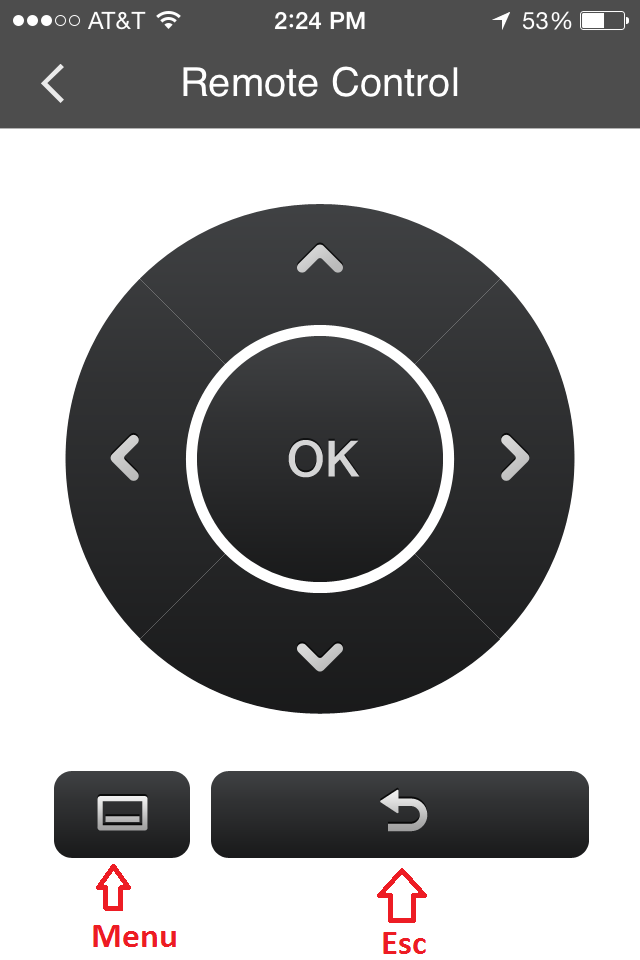
For the ZMD-DX-SIN8, you can use the buttons on the front panel of the DVR.
Press the following buttons in order:
Menu
OK x 7
Esc
Down
Ok
*****************************************************************************
(only do these steps if DVR was Reset or first time hooking up and the Start-up Guide hasn't been disabled)
Esc x 2
Menu
Down
OK
*****************************************************************************
Ok
Down x 5
Ok
Right
Down
Ok
Up (Once for 800x600, 2 times for 1024x768)
Ok
Down x 2
Ok
Up
OK x 7
Esc
Down
Ok
DVR will reboot with the lower resolution you've selected.
Tags: DS-H81A, DX-SAN, DX-SIN8, lower resolution, Resolution, resolution reset, Zsight