Zmodo is proud to introduce our new dynamic DNS service, which will allow our customers to automatically update their public IP addresses with our server and connect remotely to their devices through a friendly, easy to use interface. Getting everything set up is straightforward and should only take a few minutes.
Step 1. Download the Windows Client from zmododns.com
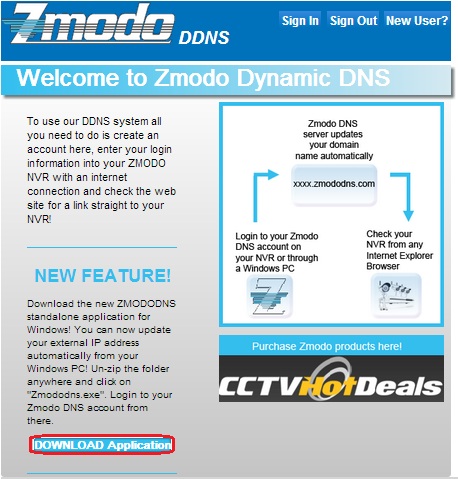
Extract the download using 7Zip.
Open the extracted folder, then open the program called Zmododns.
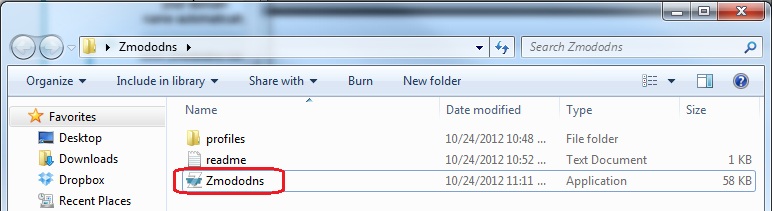
Step 2. Sign up for an account at zmododns.com
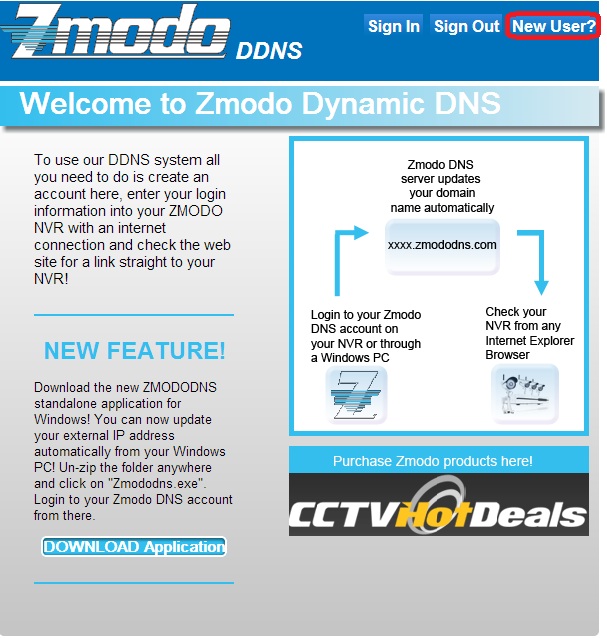
Choose your desired username and password at our site. You will be informed if an existing user already exists, or if your email is already registered (limit 1 account per email).
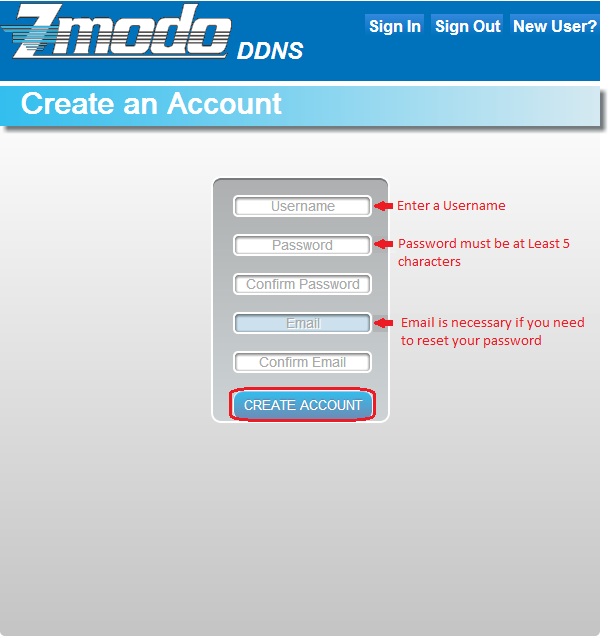
Step 3. Create domain name(s) for use with your device(s)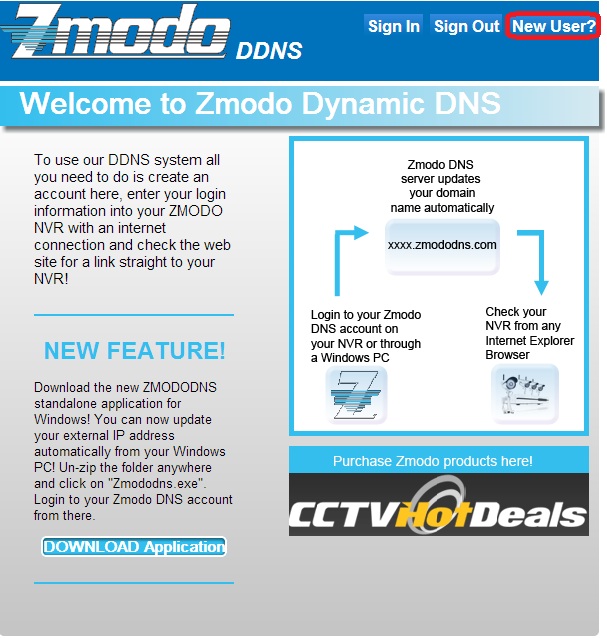
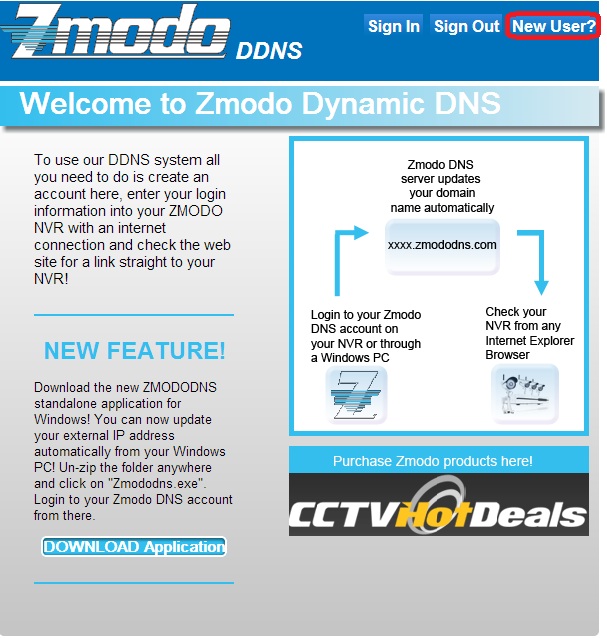
Once signed in, you will need to add a domain. This will be the address used to access your device. Each account can request up to 5 domains for use with multiple devices at different IP addresses. Click on "Add Domain"
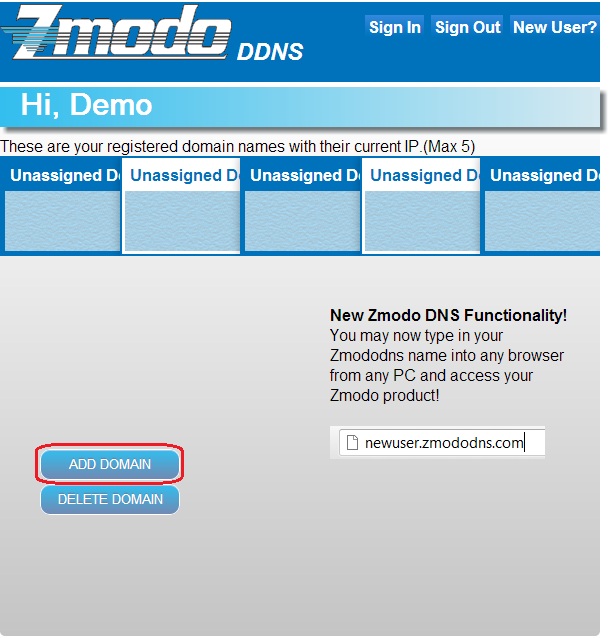
Enter the desired domain name into the blank and hit submit. If the name is available, the user will be informed of a successful domain creation. Otherwise, the user will need to choose a different name.
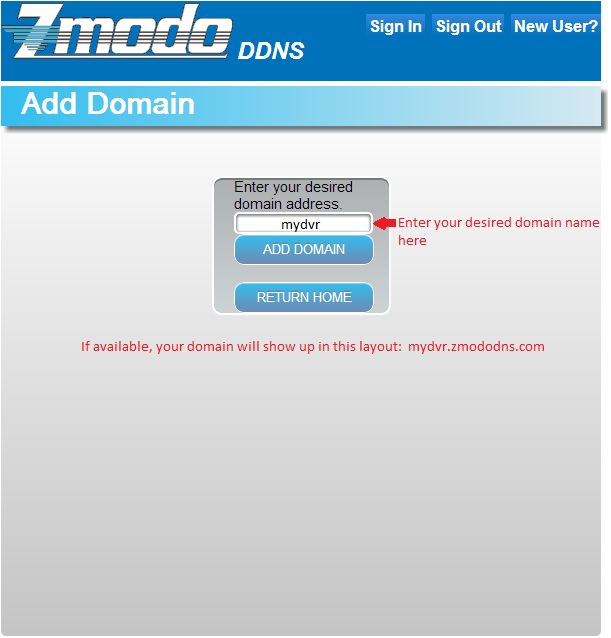
Step 4. Login to your account on the Zmododns Windows Client that you downloaded.
Once logged in, check the "auto update" check-box to enable the software to automatically update your IP address every two hours.
The Zmododns Windows Client software must be running at all times on a PC that is connected to the same router that your DVR is connected to. There is a "Hide" function on the software if you'd prefer to minimize the software to your bottom right Notification Area.
