When accessing your NVR system or cameras in your Internet Explorer for the first time, you will most likely have to download the OCX (OLE Control) extension that will allow you to run all the ActiveX settings in your computer properly.
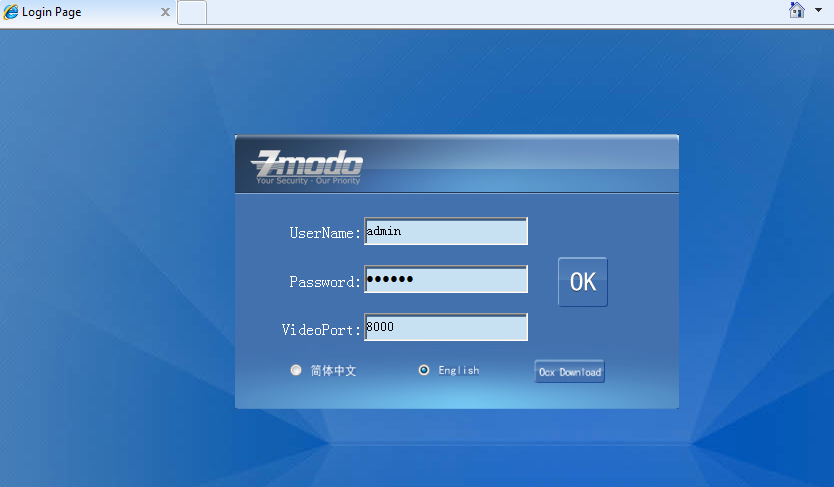
Sometimes, when you download it, and access the login page again, it will show you an error message related to this OCX file, saying it cannot be found and will give you the option to manually browse it in your PC.
The best way to get past this error will be the following:
-
Since this will be a compressed file, it is recommended to download WinRar as it has shown to work better with this compressed extension. The download link for this software is: http://winrar.soft32.com/free-download?gclid=CKSK6J7Mu7MCFYw-MgodcVgAmg
-
Once you have WinRar installed in your computer, proceed to click on the OCX download button in the login screen of the NVR.
-
A window will pop up prompting you what you want to do with this file. Choose Save.
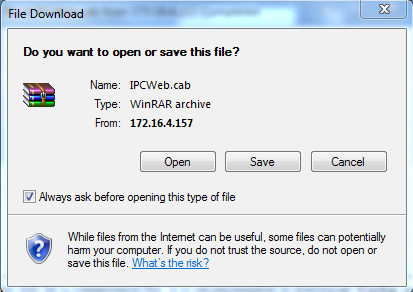
-
Next, you will have to choose where you want to save the file to. Save it on your Desktop. Please don't change the name or type of this file.
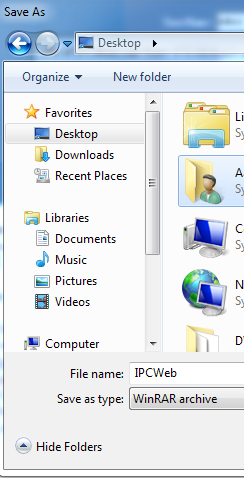
-
Once it's completed, click on "Close”
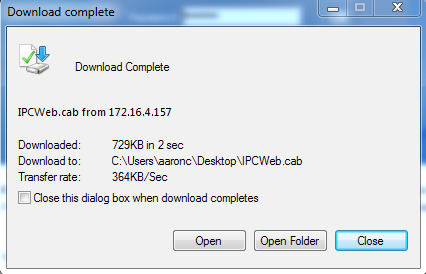
-
Now, go to your desktop and the file should be there labeled "IPCWeb” in WinRar format. Create a new folder on your desktop with the same name as this file.
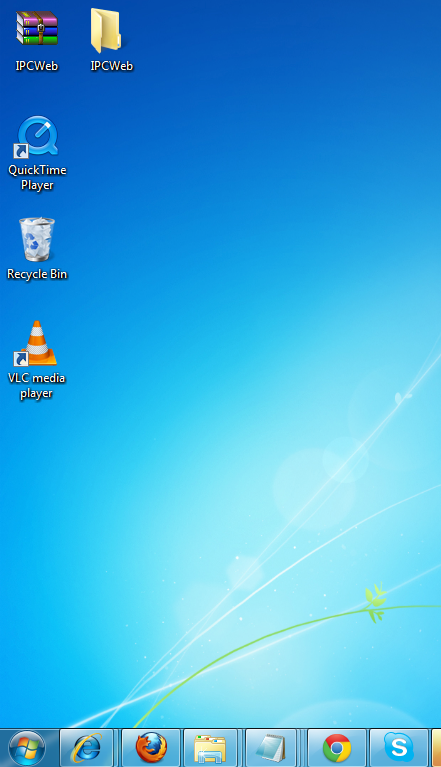
-
Double-click on the IPCWeb WinRar file that you download on your desktop in order to open it. Once opened, you will see all the files that this folder contains. Highlight every one of them (CTRL+A), and select the option "Extract To” up at the top.
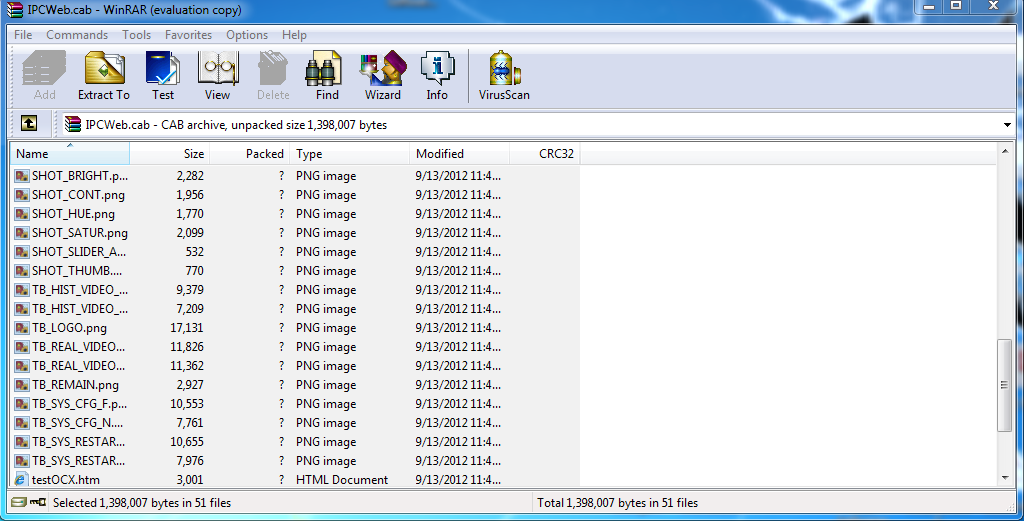
-
Next, you will select where you want to extract the files to. In this case, you will want to select the new folder on the desktop that you have created (named IPCWeb as well) as the destination for extraction. Click "OK”
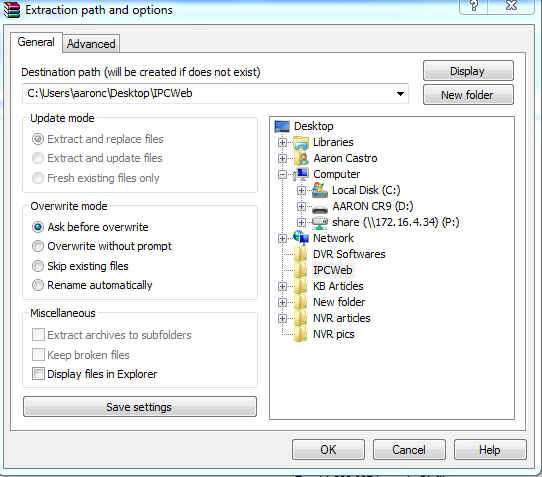
-
Once you have extracted everything correctly, go back to the login screen of the camera on Internet Explorer. When it says there is an error finding the OCX file, hit "Browse”, which will allow you to manually search in your PC for the file. In this case, we will select the folder where we extracted the files to. The last file in this folder is called "ZMODOOCX.ocx”. This is the file you will select. Click OK.
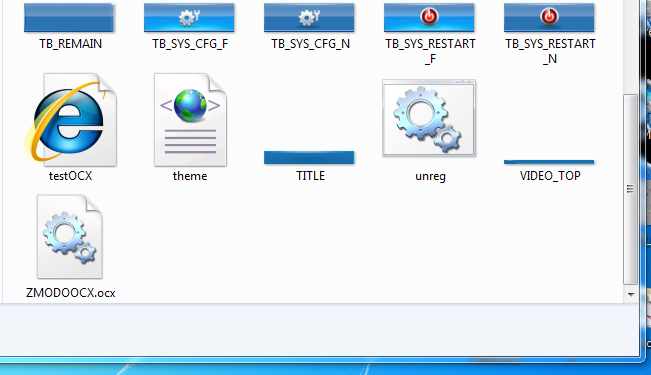
-
Finally, close out of the Internet Explorer, re-open it and you will be allowed to run the ActiveX Settings with no problem!
