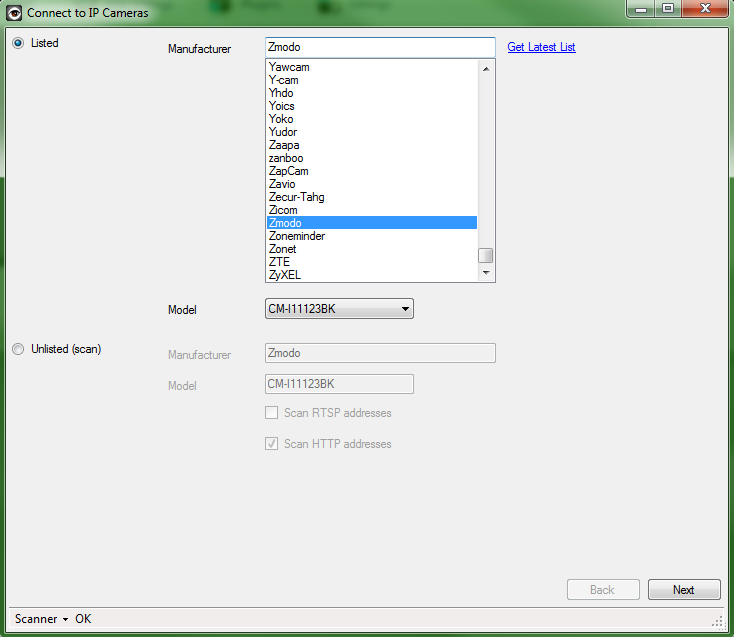One of the best pieces of software to record the video footage from the CM-I11123BK and CM-I1231GY is iSPY. It is opensource software that is available for download at www.ispyconnect.com
ONLY the CM-I11123BK and the CM-I12316GY will work with iSPY. Zmodo does not officially support the recording or setup of iSPY other than this article.
- Your camera should already be connected to the network and setup on WiFi. If you haven't done this already, please follow this guide: HERE
- Open iSPY and Click "Add" and choose "IP Camera with Wizard"
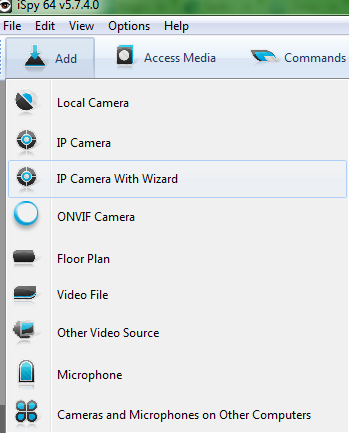
- Select "Zmodo" from the Manufacturer list, select the Model of "CM-I11123BK", and click "Next"
- Type in the username and password for your IP Camera. Leave the Channel at 0.
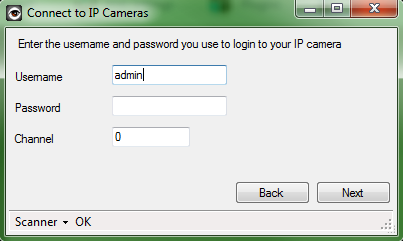
- Type in the IP Address and port number for your camera. Default HTTP port for the camera is 99.
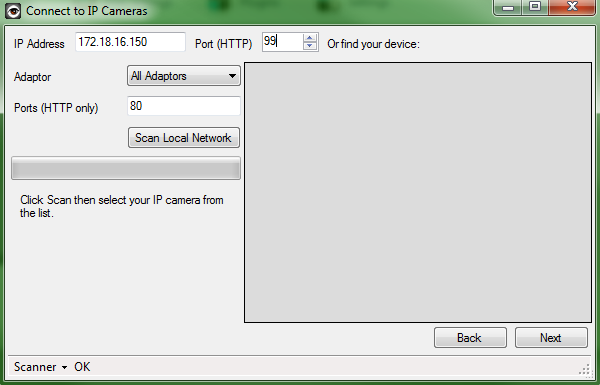
- Allow iSPY to check which of the URLS are valid. The top URL should be the best one to use. Click "Next" after it has been selected.
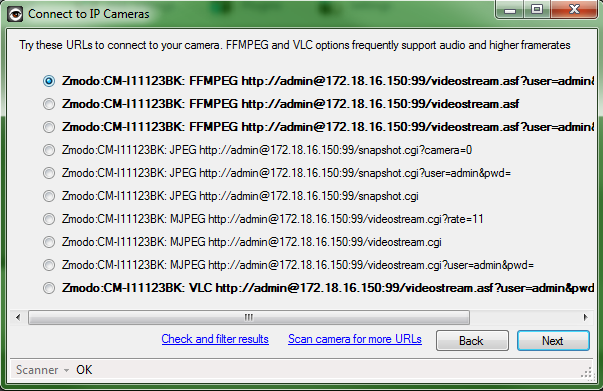
- Now the camera should be connected and configured to record on motion by default. If you wish to change any more advanced settings, you can do this now. If recording on motion is fine for you, just hit finish.
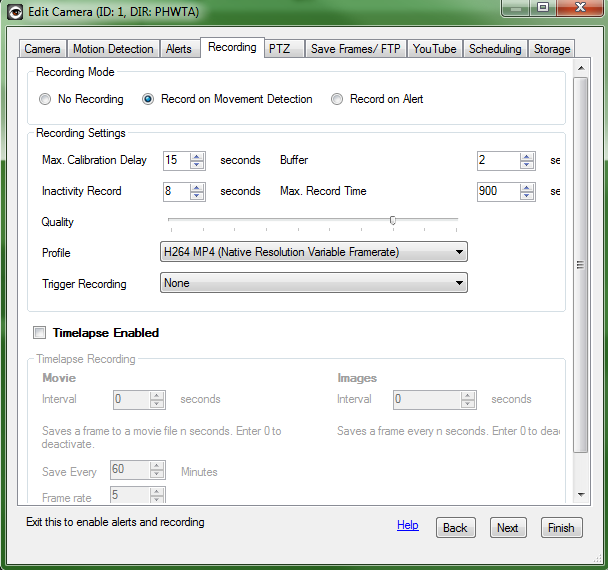
- iSPY must be running in order for recordings to be saved. If it is not running, your camera will not record.