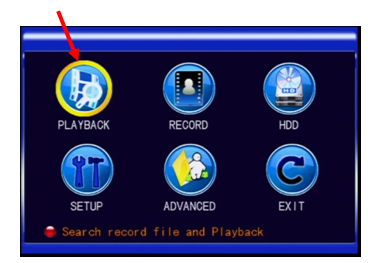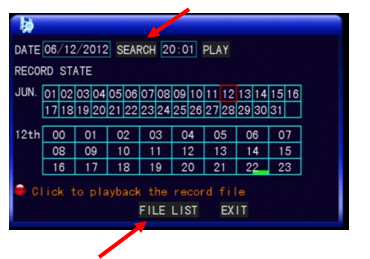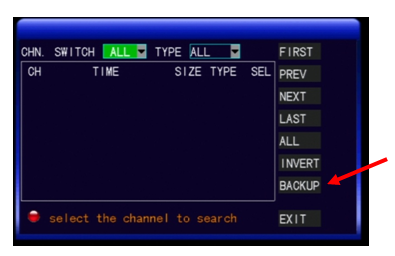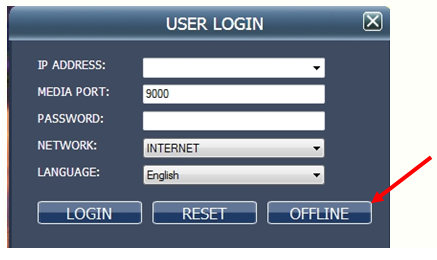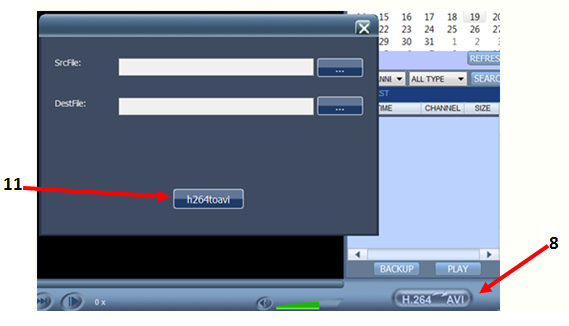1. Enter the “Video Search” screen from SUB MENU →VIDEO SEARCH or MAIN MENU→PLAYBACK as shown below:
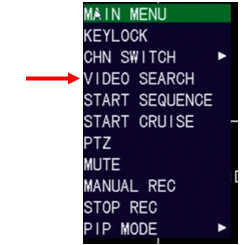
2. Enter date to be searched in the date box or select the day from the calendar box. Then click SEARCH to load recorded videos in the calendar.
A green block indicates normal recording, a red block indicates alarm recording, and the background color indicates no recordings are on that day.
In this example Jun. 12 is selected and a normal recording is found for 10:30 pm.
3. Click “File List” button to enter the backup menu box.
4. In the “Detailed File List” screen select a recorded file. A check mark will appear in this box, indicating that this record file has been selected.
5. Insert a USB storage device and click BACKUP. A pop-up notification will show the progress of the file backup.
6. To view your files using a standard media player, you will need to convert the file you backed up to a USB drive from the h.264 format to .avi format. For the conversion, you will need to download a program called NetDVR onto your computer.
http://files.zmodo.com/Software%20Files/PC%20Viewing%20Software/DVRs/NetDvr.msi
7. You will need to run NetDvr and click Offline
8. Click on the H.264 to AVI button
9.Browse to your source file
10. Select your Destination file path
11. Click h264toavi button in the box which shows your SrcFile and DestFile.