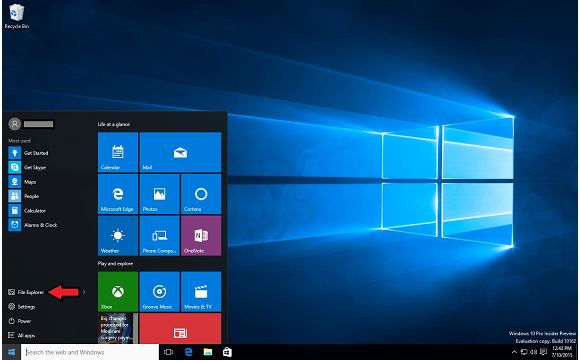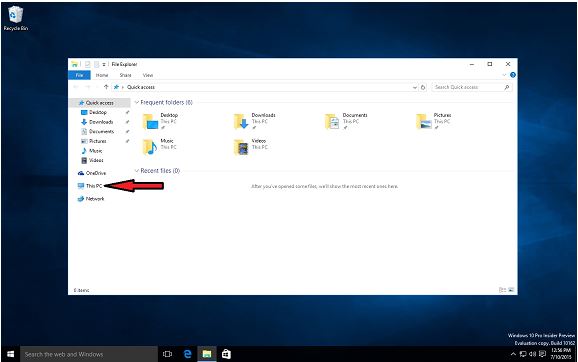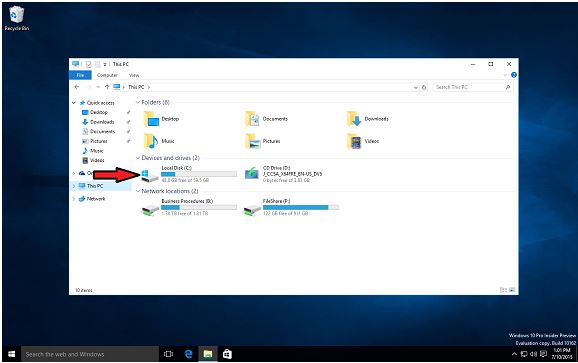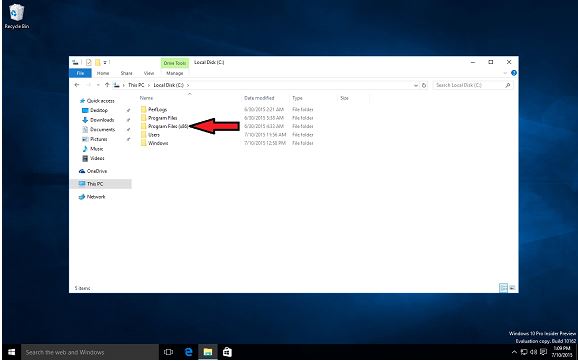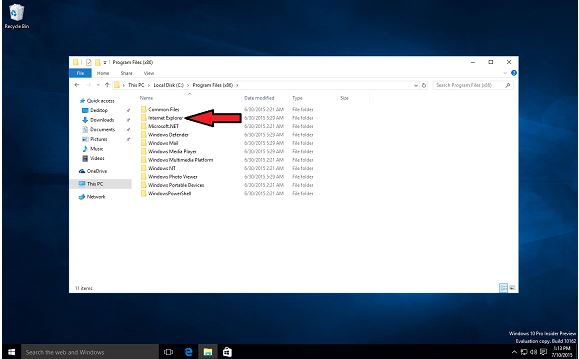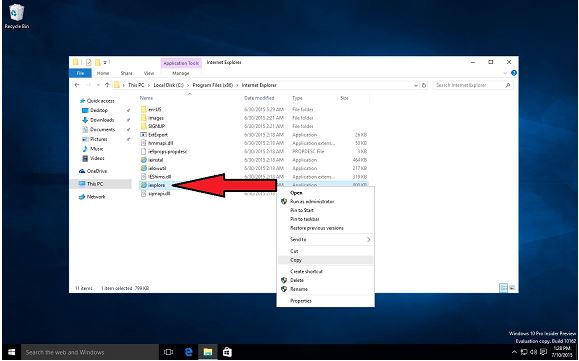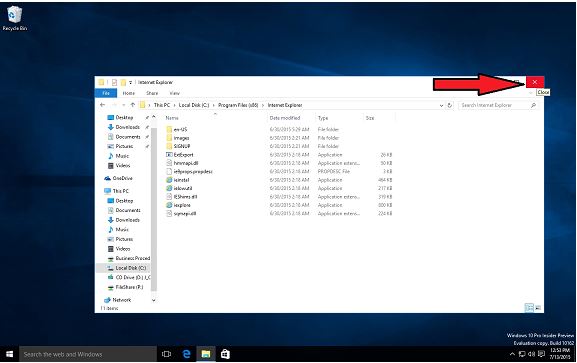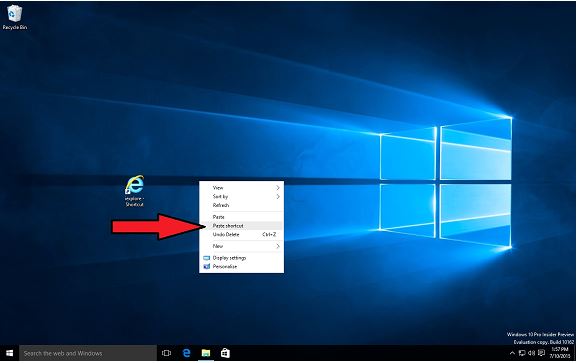The Windows 10 operating system no longer includes Internet Explorer on the desktop by default, and the new Windows Edge Internet Browser is incompatible with DVRs and NVRs that require Activex to view remotely.
You can put Internet Explorer onto your Windows 10 desktop by following the below steps:
1. Left click on 'START MENU BUTTON' on the computer and click on 'FILE EXPLORER'
2. Left click on the icon on the left column labeled 'THIS PC'
3. Left double-click on the icon labeled 'LOCAL DISK (C:)'
4. Left double-click on the folder labeled 'PROGRAM FILES (X86)'
5. Left double-click on the folder labeled 'INTERNET EXPLORER'
6. Right click on the icon labeled 'IEXPLORE' and choose the copy option
7. Close the folder by left clicking on the on the 'X' on the top right of the folder.
8. Right click on the 'DESKTOP HOME SCREEN' and choose 'PASTE SHORTCUT'
9. Ensure 'Active X controls are updated' and log-in to your security system. Instructions for setting up ActiveX controls can be found here: http://kb.zmodo.com/index.php?solution_id=1022
Tags: ActiveX, Edge, IE11, Internet Explorer, Windows 10