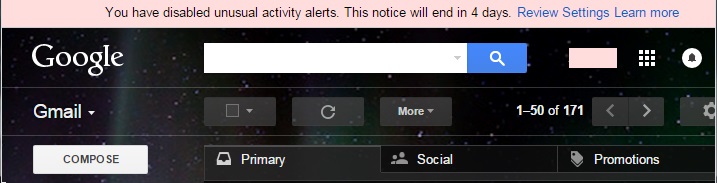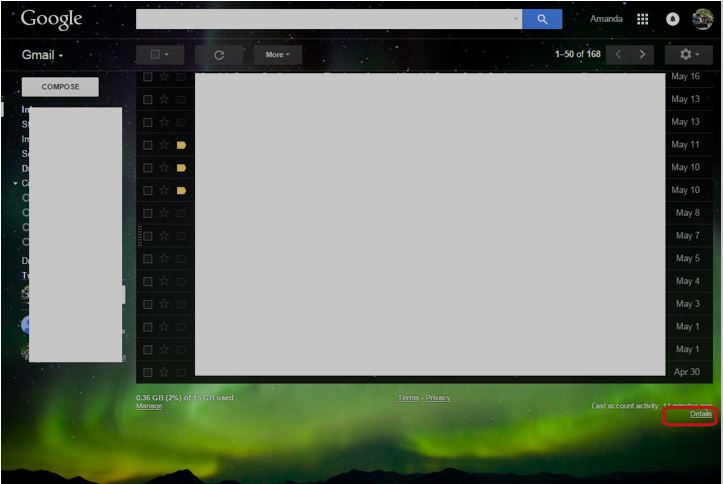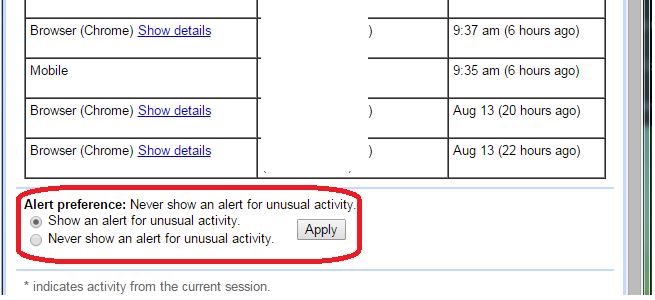As of the new Spring 2015 update to Google Gmail security, Gmail no longer allows your Gmail account to receive SMTP email snapshots from your DVR or NVR.
When you setup email alerts using the SMTP server and send a test email, Gmail may prevent that email from being sent and you will receive an email from Google that looks like this:
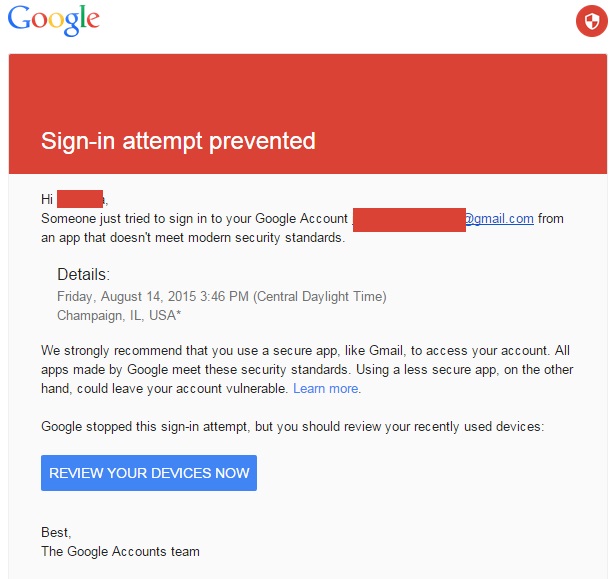
In order to setup Google to allow SMTP emails, please follow the steps below:
1. Go to your Gmail inbox so that you can see all of the emails in your inbox.
2. Scroll down to the bottom of the list of emails in your inbox until you see “Details” Click “Details”
3. Scroll down on the details page until you see “Alert preference”. In this section, select “Never show an alert for unusual activity” then click “Apply”
4. After selecting "Never show an alert for unusual activity” and clicking "Apply" you will see a pop-up bar on the top of your Gmail inbox for the next seven days. Google will not allow SMTP email alerts until these seven days have passed and this pop-up bar has gone away.